Are you looking to enhance your ChromeOS Flex experience by adding Telegram to your toolkit? You’re in the right place! Telegram goes beyond just being a messaging app – it offers free cloud storage and allows you to create groups and channels, making it an essential tool for content creators and everyday users alike.
In this comprehensive guide, we’ll walk you through the step-by-step process of installing Telegram on your ChromeOS Flex using the command line. Follow the instructions below, complete with command prompts and visual aids.

Table of Contents
Installing Telegram on a ChromeOS Flex
1. Open the terminal on your ChromeOS Flex.
2. Run the following command to update the package list:
sudo apt update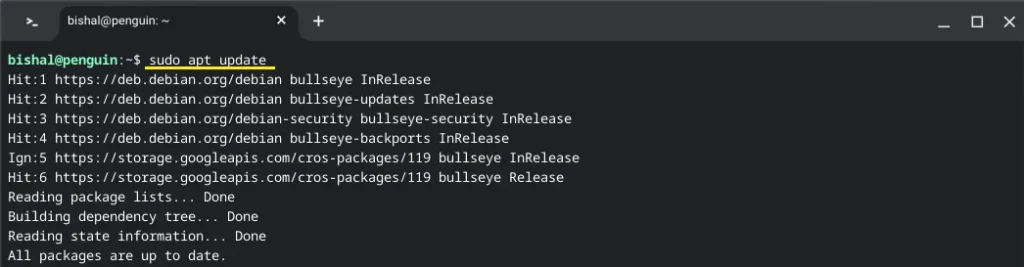
3. Install Flatpak using the following command:
sudo apt install flatpak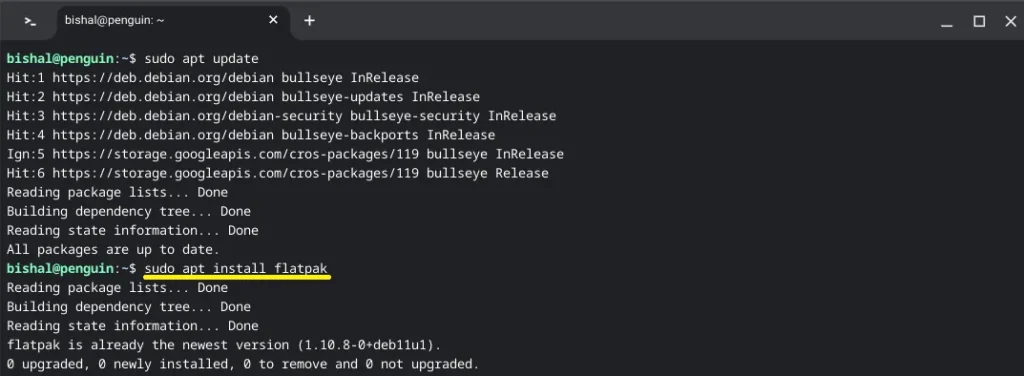
4. Add the Flathub repository to Flatpak:
sudo flatpak remote-add --if-not-exists flathub https://flathub.org/repo/flathub.flatpakrepo5. Install Telegram using Flatpak on ChromeOS Flex:
sudo flatpak install flathub org.telegram.desktop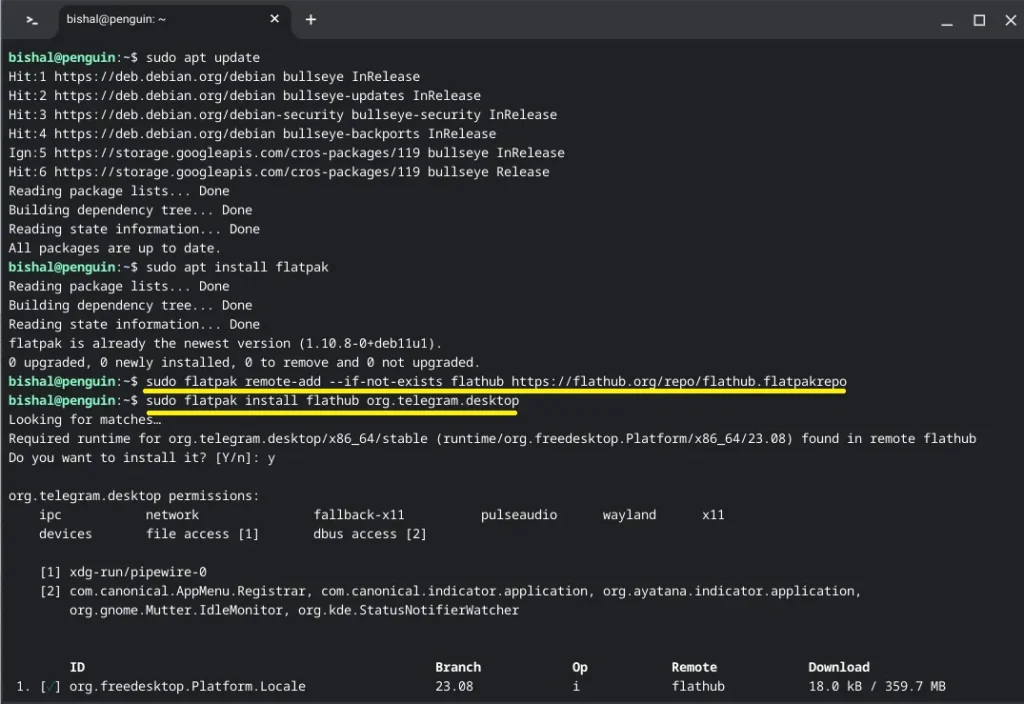
6. Adjust permissions:
sudo chown root:root /usr/bin/bwrap && sudo chmod u+s /usr/bin/bwrapFollow these simple steps, and you’ll have Telegram up and running on your ChromeOS Flex in no time, unlocking a world of seamless communication and collaboration.
Frequently Asked Questions
Why use Flatpak for installing Telegram on ChromeOS Flex?
Flatpak is a universal package management system that simplifies the installation process, ensuring compatibility across various Linux distributions, including ChromeOS Flex.
What are the advantages of using Telegram on ChromeOS Flex?
Telegram not only provides a secure messaging platform but also offers free cloud storage, group creation, and channel features, making it an ideal choice for content creators and everyday users.
Are there alternative methods to install Telegram on ChromeOS Flex?
While Flatpak is a recommended method, you can explore alternatives like using Linux applications or Android emulation, depending on your preferences.
Conclusion
In conclusion, installing Telegram on your ChromeOS Flex is a straightforward process, thanks to the power of Flatpak. Enhance your user experience with Telegram’s versatile features and make the most out of your ChromeOS Flex for both work and leisure.
Leave a comment below to share your experience or ask any questions about the installation process. We’d love to hear from you and help you make the most of your ChromeOS Flex and Telegram!