Have you ever encountered the frustrating error message “add-apt-repository command not found” while trying to install software on Ubuntu?
Fear not, this common issue has a simple fix! This guide will walk you through resolving the error and getting back to adding repositories and installing your favorite programs in no time.
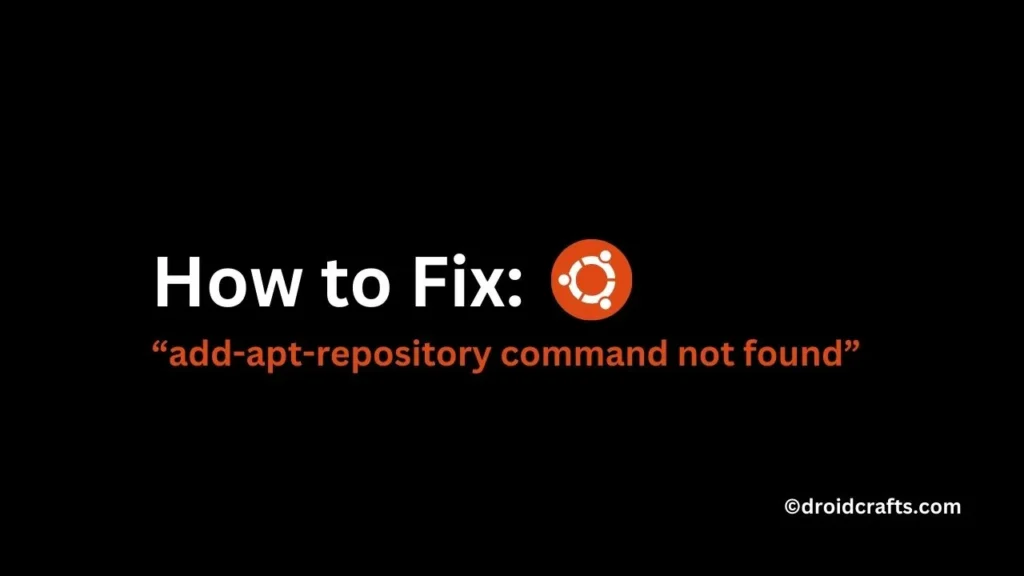
Table of Contents
Understanding the Error:
The “add-apt-repository” command is a handy tool used to add new software sources (repositories) to your Ubuntu system. These repositories hold a vast collection of programs beyond what’s available by default. However, if you see the “command not found” message, it means the system doesn’t recognize the “add-apt-repository” command because the necessary package isn’t installed.
Fixing the Error: A Simple Solution
Thankfully, fixing this error is a breeze. Here’s what you need to do:
- Open a Terminal: The terminal is a command-line interface where you can interact with your system. You can usually find it by searching for “Terminal” in the Applications menu.
- Install the Missing Package: Run the following command in the terminal window:
sudo apt install software-properties-common- Explanation:
sudogrants temporary administrative privileges to install software.aptis the package manager used in Ubuntu.installtellsaptto install a package.software-properties-commonis the package that includes the “add-apt-repository” command.
- Enter your Password: When prompted, type your Ubuntu password and press Enter. The password won’t be shown on screen for security reasons.
- Wait for Installation: The terminal will download and install the package. This might take a few minutes depending on your internet speed.
Congratulations! You’ve successfully installed the missing package and should now be able to use the “add-apt-repository” command without any errors.
FAQs
No, restarting isn’t necessary for this fix.
This is uncommon, but if it persists, try refreshing your package lists with the command sudo apt update and then try using “add-apt-repository” again.
Wrapping Up:
With the “add-apt-repository” command back in action, you can now explore a wider world of software for your Ubuntu system. Remember, it’s always a good idea to consult the software source’s instructions before adding a repository. This ensures compatibility and a smooth installation process.
