Ever wanted to explore the blocky world of Minecraft on your Chromebook? You’re in luck! While Chrome OS itself can’t run Minecraft directly, there are two ways to get your fix: Minecraft: Bedrock Edition from the Google Play Store and Minecraft: Java Edition through Linux.
This guide will walk you through both methods, making it easy to download, install, and start playing Minecraft on your Chromebook.
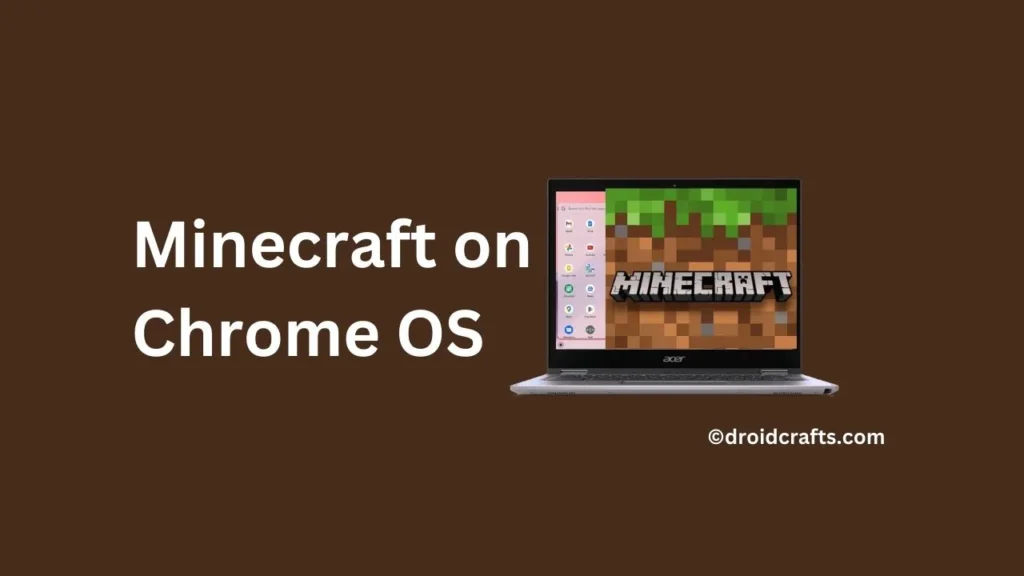
Here’s what we’ll cover:
- Requirements: Make sure your Chromebook meets the minimum specs for smooth gameplay.
- Installing Minecraft: Bedrock Edition: The simplest option, perfect for casual players.
- Installing Minecraft: Java Edition: For access to mods and servers, but requires setting up Linux.
- FAQs: Answers to common questions about Minecraft on Chromebooks.
So, grab your Chromebook and let’s build something amazing!
Table of Contents
What You’ll Need
Before diving in, check if your Chromebook meets the minimum requirements for Minecraft. You can usually find this information on the manufacturer’s website or the Chromebook’s settings. Generally, a recent Chromebook with at least 4GB of RAM and decent processing power will run Minecraft smoothly.
Installing Minecraft: Bedrock Edition
The easiest way to play Minecraft on your Chromebook is through Minecraft: Bedrock Edition available on the Google Play Store. Here’s how:
- Open the Google Play Store app on your Chromebook.
- Search for “Minecraft” and select the official Minecraft app by Mojang Studios.
- Click “Install” and wait for the download to complete.
- Once installed, launch Minecraft from your app drawer and sign in with your Microsoft account.
That’s it! You’re ready to start exploring, building, and crafting in the world of Minecraft: Bedrock Edition.
Installing Minecraft: Java Edition
For access to mods, servers, and the full Minecraft experience, you can install Minecraft: Java Edition through Linux. This method requires setting up Linux on your Chromebook, which involves a few more steps.
We recommend searching online for a detailed guide specific to your Chromebook model for setting up Linux. Once Linux is up and running, you can download and install Minecraft: Java Edition following the official instructions from Mojang Studios [Minecraft Java Edition download page].
Frequently Asked Questions
My Chromebook doesn’t meet the minimum requirements. Can I still play Minecraft?
It might be challenging. Minecraft can be quite resource-intensive. You might experience lag or performance issues.
Can I use mods with Minecraft: Bedrock Edition on Chromebook?
Unfortunately, mods are not officially supported on the Bedrock Edition.
I’m stuck on a step while installing Minecraft: Java Edition. What should I do?
There are many resources available online. Search for tutorials specific to your Chromebook model or browse online forums for troubleshooting tips.
Building a Blocky World on Your Chromebook
With Minecraft installed, you’re ready to unleash your creativity! Whether you explore pre-built worlds, build your own creations, or embark on adventures with friends online, Minecraft offers endless possibilities.
So, fire up Minecraft on your Chromebook, grab your pickaxe, and start building!
We hope this guide helped you get started with Minecraft on your Chromebook. Let us know in the comments below if you have any questions or share your favorite Minecraft creations!