For Linux gamers, Lutris is a game-changer. This open-source platform simplifies installing and running Windows games on your Linux system. Whether you’re a seasoned veteran or a curious newcomer, Lutris levels the playing field. This guide walks you through installing Lutris on the most popular Linux distributions:
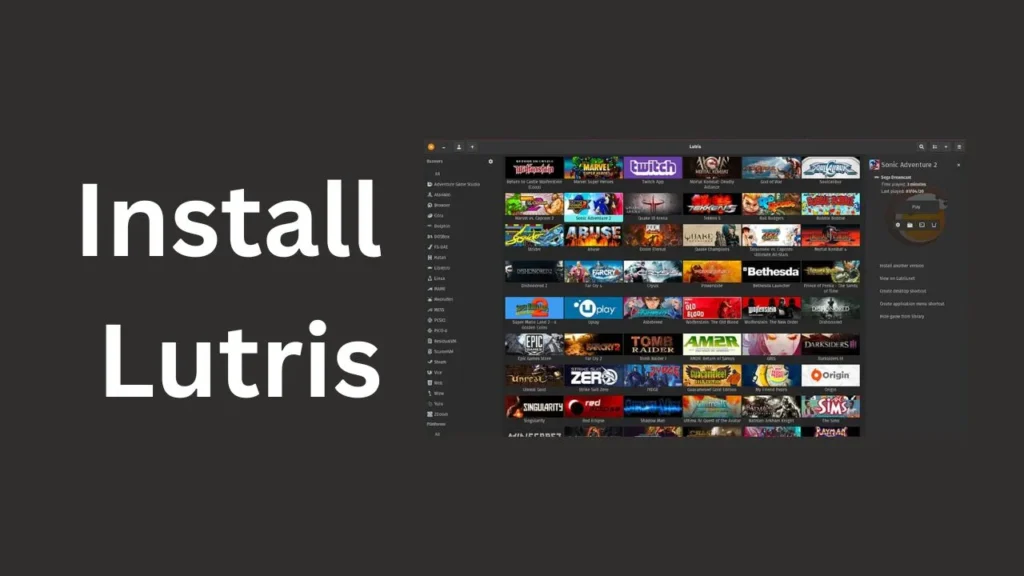
- Ubuntu/Debian
- Fedora/CentOS/RHEL
- Arch Linux/Manjaro
- openSUSE/SUSE Linux Enterprise
Table of Contents
Prerequisites
Before diving in, ensure you have an active internet connection and a recent update of your Linux distribution. Lutris relies on certain dependencies, so having them installed beforehand streamlines the process.
Installation Steps (Distro-Specific)
Ubuntu/Debian
- Update Package Lists: Run
sudo apt updatein your terminal. - Add Lutris Repository: Execute
sudo apt add-repository ppa:lutris-team/lutristo add the official Lutris repository. - Update Again: Run
sudo apt updateto refresh package lists. - Install Lutris: Finally, install Lutris with
sudo apt install lutris.
Fedora/CentOS/RHEL
- Enable RPM Fusion Repository: Refer to the official RPM Fusion documentation to install the appropriate repository for your Fedora/CentOS/RHEL version.
- Update Lists: Refresh package lists with
sudo dnf update(Fedora/CentOS) orsudo yum update(RHEL). - Install Lutris: Execute
sudo dnf install lutris(Fedora/CentOS) orsudo yum install lutris(RHEL).
Arch Linux/Manjaro
- Sync Package Lists: Update your package lists with
sudo pacman -Sy. - Install Lutris: Use
sudo pacman -S lutristo directly install Lutris.
openSUSE/SUSE Linux Enterprise
- Add Repository: Follow the official Lutris documentation to add the correct repository for your openSUSE/SUSE Linux Enterprise version.
- Update Lists: Refresh package lists using
sudo zypper refresh. - Install Lutris: Install Lutris with
sudo zypper install lutris.
Post-Installation
Once installed, launch Lutris from your desktop environment’s application menu and follow the on-screen prompts to configure game installations and settings. Lutris offers a vast library of pre-configured game runners that streamline the setup process for many popular titles.
Troubleshooting
If you encounter any installation issues, refer to the Lutris official documentation or online forums for troubleshooting steps specific to your distribution.
Frequently Asked Questions
Do I need Wine for Lutris?
While Lutris doesn’t ship with Wine itself, Wine is often a core dependency. It’s recommended to install a recent version of Wine on your system for a smoother experience with Windows games.
Can I use Lutris for non-Windows games?
Lutris primarily focuses on Windows games, but it also offers support for emulators and other tools that may help you run non-Windows games.
Where can I find help with Lutris?
The Lutris website provides extensive documentation, a community forum, and a Discord server where you can connect with other users and get assistance.
Conclusion
With Lutris installed and configured, you’re well on your way to enjoying Windows games on your Linux system. The platform’s user-friendly interface and vast community resources make it an invaluable tool for any Linux gamer. So, fire up Lutris, explore its features, and rediscover your favorite Windows games on your Linux machine!