When browsing the web on your Android device, small files called “cookies” are saved to help websites remember your preferences and make future visits faster.
While they’re useful for smooth browsing, over time, they can also slow your device down and compromise your privacy. Regularly clearing these cookies can boost both your Android’s performance and your personal privacy.
In this guide, I’ll explain why and how you should clear cookies on Android. I’ll also share personal experiences and insights from other users to make this process as relatable and easy to follow as possible.
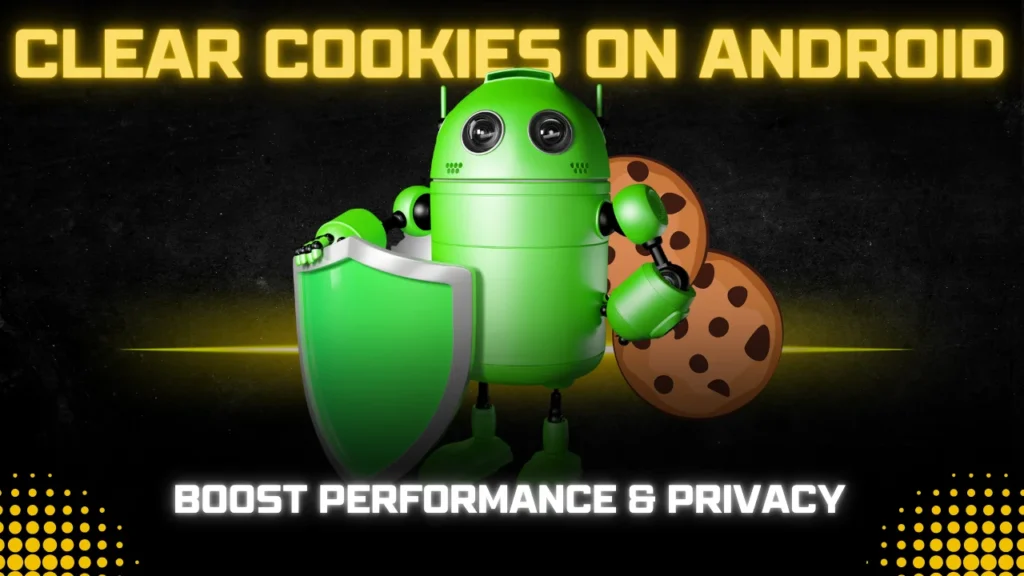
Table of Contents
Why Clearing Cookies on Android Is Important?
Cookies are data files websites store on your device to track your activities and remember things like login information.
They’re harmless in small numbers but can build up quickly, affecting your Android device in several ways:
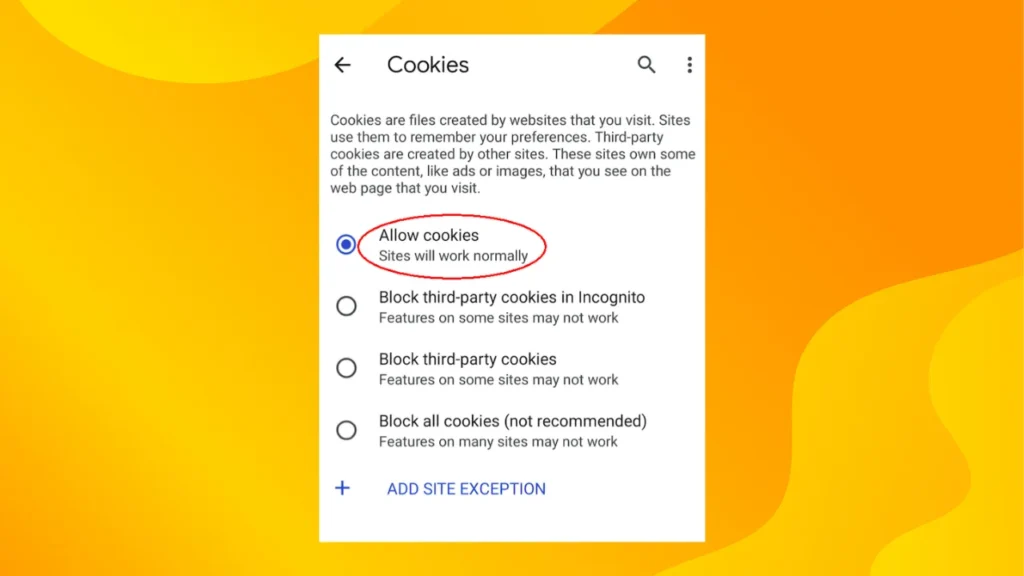
- Faster Performance
If you’re like me, you’ve probably noticed your browser slowing down after weeks of heavy use. That’s because cookies, along with other browsing data, can accumulate and cause slowdowns.
Clearing cookies regularly frees up memory, allowing your browser to load pages faster. After clearing cookies on my device, I noticed an immediate improvement in page load speed. - Enhanced Privacy
Cookies track your browsing behavior. While some cookies are harmless, others are used by advertisers to build profiles of your interests based on the websites you visit.
Personally, I started noticing more personalized ads after prolonged browsing without clearing cookies. Many users on Reddit report similar experiences, citing privacy concerns as their primary reason for clearing cookies. - Fix Website Glitches
Sometimes, a website might load incorrectly or show outdated information. This can happen if a website’s cookies get corrupted or if the site has updated its layout, but your browser is loading an old version.
Clearing cookies can resolve many of these issues. I remember visiting a shopping site that displayed incorrectly until I cleared my cookies, after which the site loaded perfectly.
How to Clear Cookies on Android: Step-by-Step Guide
Let’s walk through how you can clear cookies on Android, using Chrome (the default browser for most Android devices) as the example. You’ll also find steps for other popular browsers like Firefox and Samsung Internet below.
1. Open Chrome Browser
First, open the Chrome app on your Android device. If you use a different browser, I’ve included instructions for Firefox and Samsung Internet later in this guide.
2. Open the Chrome Menu
In Chrome, tap the three-dot menu icon in the top-right corner of your screen. This opens a list of options where you’ll find “History.”
3. Go to History and Clear Browsing Data
Once you’re in the History section, you’ll see a button labeled “Clear browsing data.” Tap on that to proceed.
4. Select What to Clear
You’ll now be able to choose a time range. Select “All time” if you want to delete all cookies stored on your device.
Make sure to check the box next to “Cookies and site data” so only cookies are deleted, without affecting your saved passwords or autofill data.
5. Clear Data
Tap “Clear data” to confirm, and that’s it! You’ve successfully cleared cookies on your Android device using Chrome.
Clearing Cookies in Other Browsers
If you’re using another browser like Firefox or Samsung Internet, here’s how you can clear cookies on those platforms as well.
Firefox
- Open Firefox
Launch the Firefox app on your Android device. - Open Menu
Tap the three-line menu icon, then go to “Settings”. - Delete Browsing Data
Scroll down and tap “Delete browsing data.” Check the box next to “Cookies” and tap “Delete” to confirm.
Samsung Internet
- Open Samsung Internet
Open the Samsung Internet browser on your device. - Go to Settings
Tap the three-line menu, select “Settings”, and then go to “Privacy”. - Delete Personal Data
Tap “Delete personal data”, select “Cookies and site data”, and tap “Delete” to clear cookies.
What Happens After You Clear Cookies?
Once you clear cookies, a few things will happen:
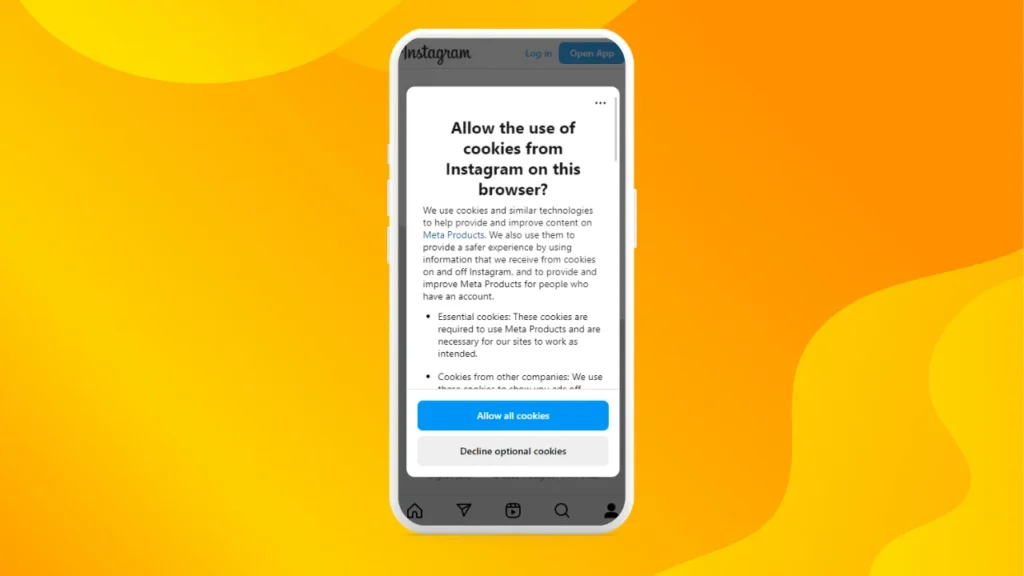
- You’ll Be Logged Out of Websites
Any site where you were logged in, like social media or email, will require you to log in again. I find this a small inconvenience compared to the benefits of improving my browsing speed and privacy.
Most users on Twitter agree that while it’s slightly annoying to log back in, the performance boost is well worth it. - Some Sites May Load Slower at First
Since cookies and cached data help speed up websites, clearing them may cause the site to take longer to load on your first visit.
However, this is only temporary, as the site will store new cookies when you visit again. - Increased Privacy
Clearing cookies stops advertisers and websites from tracking your behavior. After clearing cookies, I felt a noticeable decrease in targeted ads.
Other users report similar experiences, especially after extended periods of clearing cookies.
When Should You Clear Cookies?
It’s a good idea to make cookie clearing a regular habit, but how often should you do it? Here are a few situations when it’s best to clear cookies:
- Once a Month
I personally clear cookies monthly, which seems to strike the right balance. I’ve seen many Reddit threads where users recommend the same frequency to prevent device slowdown while keeping the browsing experience smooth. - Before Entering Sensitive Information
If you’re about to enter sensitive information, like during online shopping or banking, clearing cookies beforehand ensures a more secure session. - After Logging Out from Shared Devices
If you use a shared or public device, clearing cookies after each session helps protect your personal information. - When Sites Aren’t Working Properly
If a site isn’t loading or looks outdated, clearing cookies might solve the issue. Many websites update their content regularly, and your stored cookies may be preventing you from seeing the latest version.
Don’t Miss: Top 5 Best Ad Blockers for Non-Root Android Phones
Best Cookie Clearing Apps for Android
There are several third-party apps designed to help you clear cookies and other unnecessary data from your Android device.
These apps make it easy to clean up browsing data, improve performance, and protect your privacy. Here are some of the best cookie clearing apps for Android:
1. CCleaner
One of the most popular and trusted apps for clearing junk files, including cookies, is CCleaner. It offers a straightforward way to clean up cookies, cache, and other unnecessary files from your browser and other apps on your device.
It clears cookies, cache, and junk files, cleans temporary files from apps like browsers and social media, optimizes your phone’s performance, and provides detailed reports of what’s being cleared.
I’ve used CCleaner several times to free up space on my Android device. It’s user-friendly, and the best part is that it also gives you the option to clean other types of junk, not just cookies. It helped me remove over 1GB of useless files on my first run.
2. Avast Cleanup
Avast Cleanup is a well-known app for Android that not only helps remove cookies and cache from browsers but also optimizes overall device performance.
It deletes cookies and cache from all installed browsers, clears app cache and temporary files, and has smart cleaning to identify unnecessary files. On forums like Reddit, many users recommend Avast Cleanup for its easy interface and efficiency.
A user noted that their phone’s speed noticeably improved after cleaning a significant amount of data with this app.
3. SD Maid
SD Maid is an app known for its thorough cleaning capabilities. It can clear cookies and residual files left by uninstalled apps and optimize storage for better performance.
It deletes cookies and cache from browsers, clears unnecessary residual data from apps, and performs system file analysis. Personally, I like SD Maid because it dives deep into the system, finding hidden junk that most apps miss.
It’s particularly useful if you’ve been using your device for a long time and haven’t done a thorough clean in a while.
4. Clean Master
Clean Master is another well-known app for clearing cookies, cache, and junk files on Android. It’s designed to enhance device performance and protect your privacy by cleaning all unnecessary data, including cookies.
It deletes cookies and cache from browsers, clears app data, optimizes system performance, and has a one-tap boost for speeding up the device. Clean Master has mixed reviews, but many users find it effective for occasional clean-ups.
While some have concerns about battery drain, the app has consistently cleared large amounts of cookies and cache in my experience.
5. 1Tap Cleaner
If you prefer a simple, no-frills app to quickly clear cookies and browsing data, 1Tap Cleaner is an excellent choice. It’s designed to clear cache, history, and cookies with a single tap, making it incredibly user-friendly.
It clears cookies and cache from multiple browsers and has a simple, easy-to-use interface. What I like about 1Tap Cleaner is its simplicity.
It’s not loaded with unnecessary features, and it gets the job done quickly. If you just need to clear cookies without diving into too many settings, this app is ideal.
6. Files by Google
While primarily a file management tool, Files by Google has a very efficient junk cleaning feature. It helps you clear cookies and cache from browsers as well as manage your phone’s storage.
It cleans cookies, cache, and residual app files, offers smart storage management with suggestions for clearing junk, and has a built-in file-sharing feature for large files.
Files by Google is my go-to app for managing storage. While it’s not exclusively focused on cookie clearing, its junk-cleaning feature works well for quick browser clean-ups and managing large amounts of data.
FAQs
No, clearing cookies will not delete your saved passwords unless you also select the option to clear saved login information. Only site data and cookies will be removed.
Clearing cookies removes unnecessary files that may have accumulated over time, freeing up memory and making your browser run more efficiently. You’ll notice that sites load faster and the overall browsing experience is smoother.
Yes, clearing cookies will log you out of websites where you were signed in. This is normal, and once you log back in, new cookies will be saved.
Final Thoughts
Clearing cookies on Android is an easy and effective way to boost performance and protect your privacy. It’s something I personally do once a month to keep my device running smoothly.
Most users I’ve talked to share similar experiences, and many have reported fewer issues with slow browsing and glitchy websites after regularly clearing cookies.
If you haven’t cleared cookies on your Android device in a while, give it a try. You’ll likely notice an improvement in speed, and you’ll have the added benefit of enhanced privacy.
With just a few taps, you can ensure your device remains clutter-free and ready to perform at it’s best.
