Notability has long been a favorite for iOS users who love taking notes, drawing, and organizing ideas.
But if you’re a Windows user, you might wonder, “Is Notability available for Windows?”
While Notability is not officially supported on Windows, don’t worry! There are great alternatives, and you can still use it on your PC with some workarounds.
In this guide, I’ll share my personal experience of exploring Notability alternatives and how you can make the most of them on your Notability for Windows device.
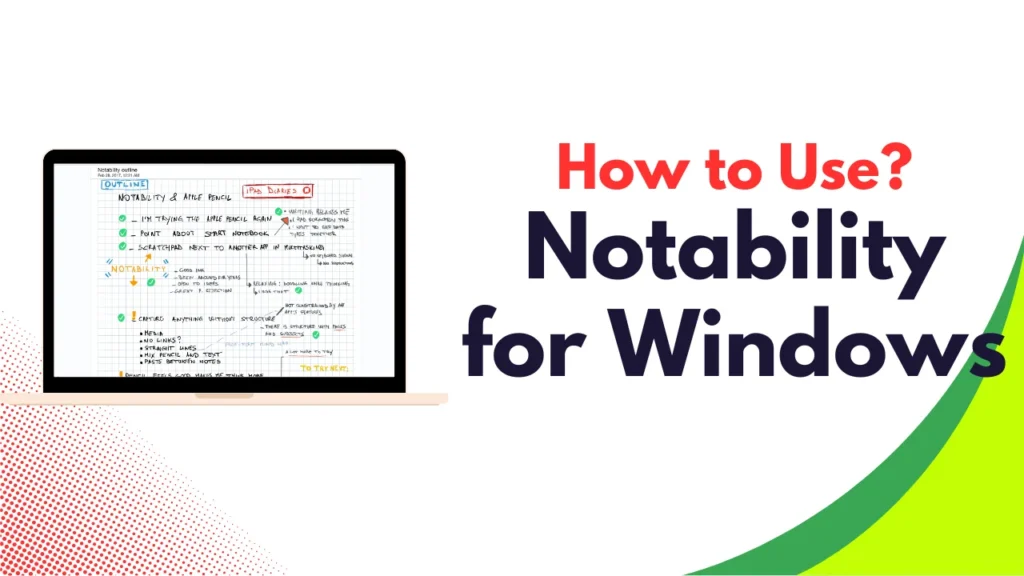
Table of Contents
What is Notability?
Notability is a powerful note-taking app popular among students, professionals, and creatives.
It allows you to annotate PDFs, record lectures, and sync everything across devices. But the app is primarily designed for iOS and macOS, leaving Windows users seeking alternatives.
Best Alternatives to Notability for Windows
1. Microsoft OneNote – Why I Recommend It:
After using OneNote for a while, I can confidently say it’s one of the best alternatives to Notability.
OneNote is entirely free and works seamlessly with other Microsoft Office products.
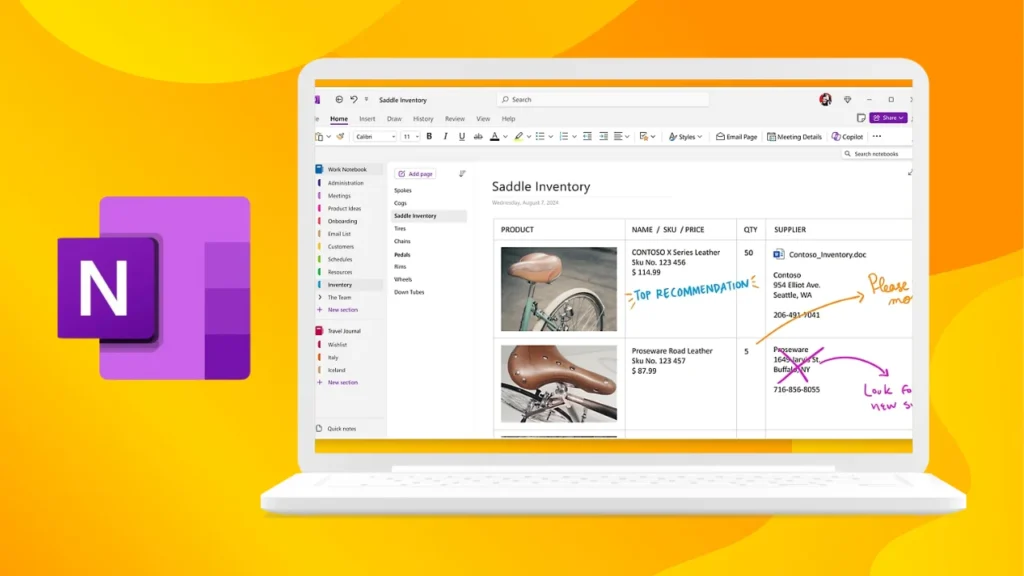
You can easily organize your notes, add multimedia content, and sync across all devices.
Most users on Reddit also mention OneNote as their go-to app, especially for its cross-platform capabilities and ease of use.
Key Features:
- Syncs with OneDrive
- Free-form canvas for note-taking
- Supports handwriting and typing
How To Download And Use?
Step 1: Download OneNote
- Go to the Microsoft OneNote official website.
- Click on Download to get the OneNote app for your Windows PC.
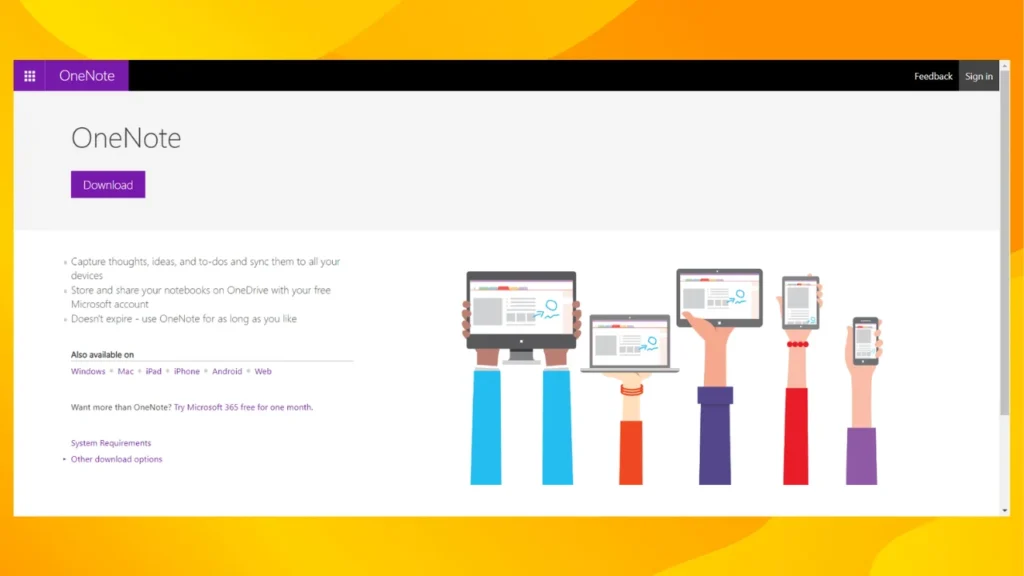
Step 2: Install OneNote
- Once the file is downloaded, run the installer.
- Follow the on-screen instructions to install OneNote.
Step 3: Sign in to OneNote
- After installation, launch OneNote.
- Sign in using your Microsoft account (if you don’t have one, you can create it for free).
Step 4: Start Using OneNote
- Create a new notebook by clicking New Notebook.
- You can start typing notes or using a stylus for handwriting.
- Organize your notes into sections and pages, and sync them with OneDrive.
Pros
- Free: No cost for the app itself or its core features.
- Integration: Seamlessly integrates with other Microsoft Office products like Word and Excel.
- Cross-Platform Syncing: Syncs notes across multiple devices through OneDrive.
- Flexible Notetaking: Offers a free-form canvas that supports typing, handwriting, and multimedia.
- Collaboration: Allows sharing and collaboration on notes with others.
Cons
- Complexity: Can be overwhelming due to its many features and options.
- Performance Issues: Sometimes slow to sync or load large notebooks.
- Interface: Some users find the interface cluttered and not very intuitive.
2. Evernote- Why It’s Worth Trying:
Evernote has been a well-known alternative to Notability for years.
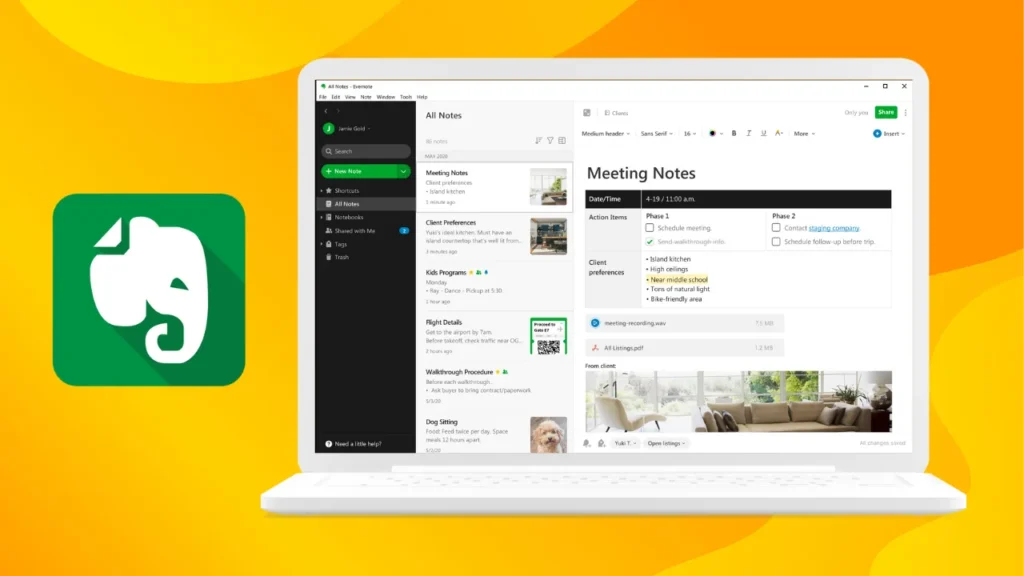
It offers advanced organization features, making it perfect for anyone who needs to manage both personal and professional notes. I’ve used it for organizing work projects, and its tagging system is a life-saver.
Key Features:
- Web clipper to save articles
- Powerful search tools
- Cross-device synchronization
How To Download and Use?
Step 1: Download Evernote
- Visit the Evernote website.
- Click on Get Evernote to download the app for Windows.
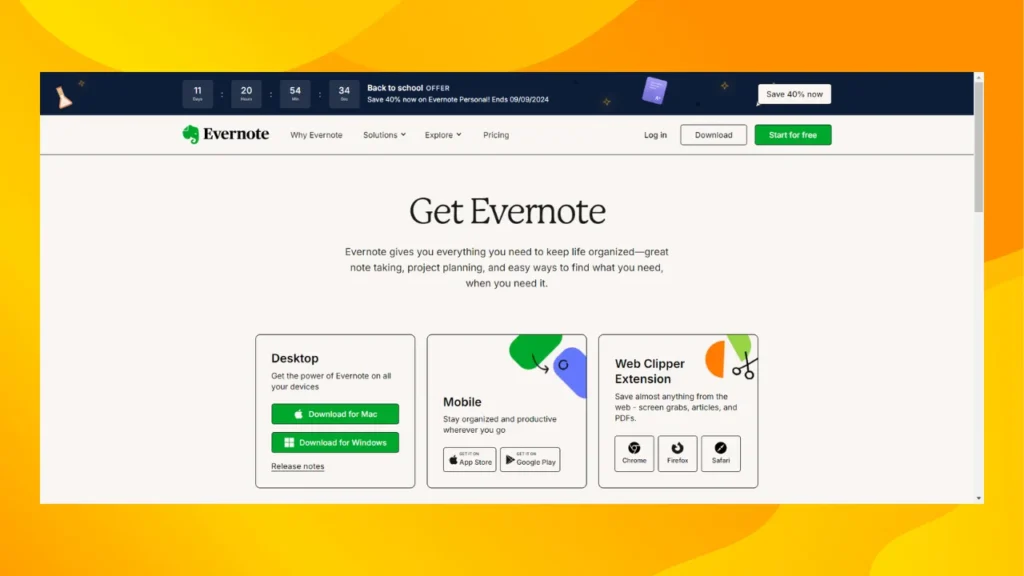
Step 2: Install Evernote
- Once the installer is downloaded, run the file.
- Follow the setup wizard to complete the installation.
Step 3: Sign in to Evernote
- Open Evernote and sign in with your existing account or create a new one.
Step 4: Start Using Evernote
- Create new notes by clicking on New Note.
- You can clip web articles, add tags, and organize your notes using notebooks.
- Sync your notes across all your devices automatically.
Pros
- Organizational Tools: Advanced features like tagging, notebooks, and reminders help manage notes effectively.
- Web Clipper: Allows saving web pages and articles directly into Evernote.
- Cross-Device Sync: Syncs notes across all devices, including web, mobile, and desktop.
- Powerful Search: Includes robust search capabilities for finding notes quickly.
Cons
- Cost: Some advanced features require a paid subscription (Evernote Premium).
- Sync Issues: Users sometimes experience sync problems or delays.
- Learning Curve: Can be complex to navigate and set up effectively.
3. Nebo – Great for Handwriting Lovers
If you’re like me and love using a stylus, Nebo is a fantastic choice. It’s designed for Windows and excels in converting handwriting into digital text.
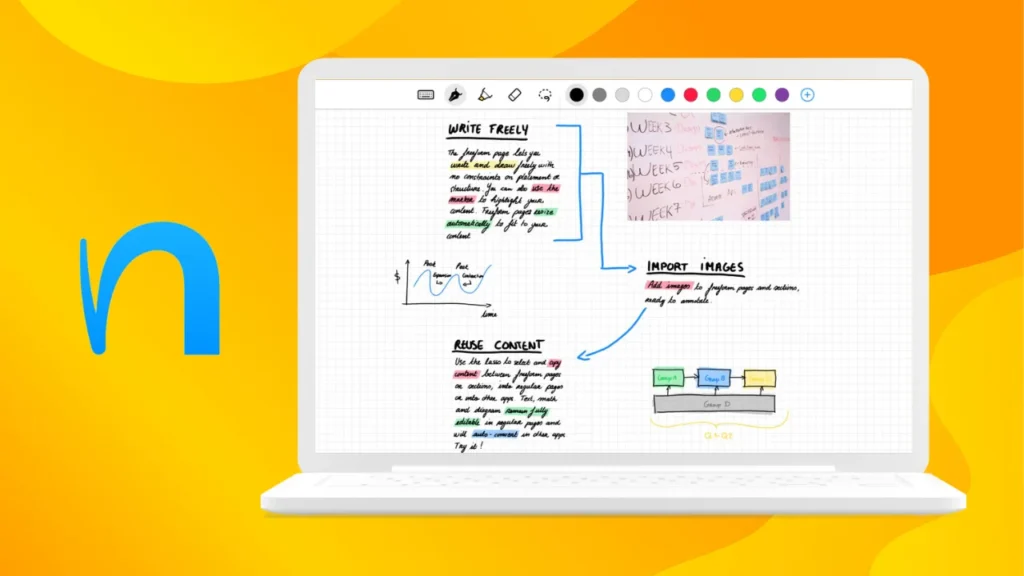
I personally feel that Nebo’s handwriting recognition is even better than Notability’s, making it ideal for note-taking and sketching.
Key Features:
- Converts handwriting into text
- Supports mathematical equations
- Integrates with Microsoft Office
How To Download and Use?
Step 1: Download Nebo from the Microsoft Store
- Go to the Microsoft Store on your Windows PC.
- Search for Nebo and click Install to download it.
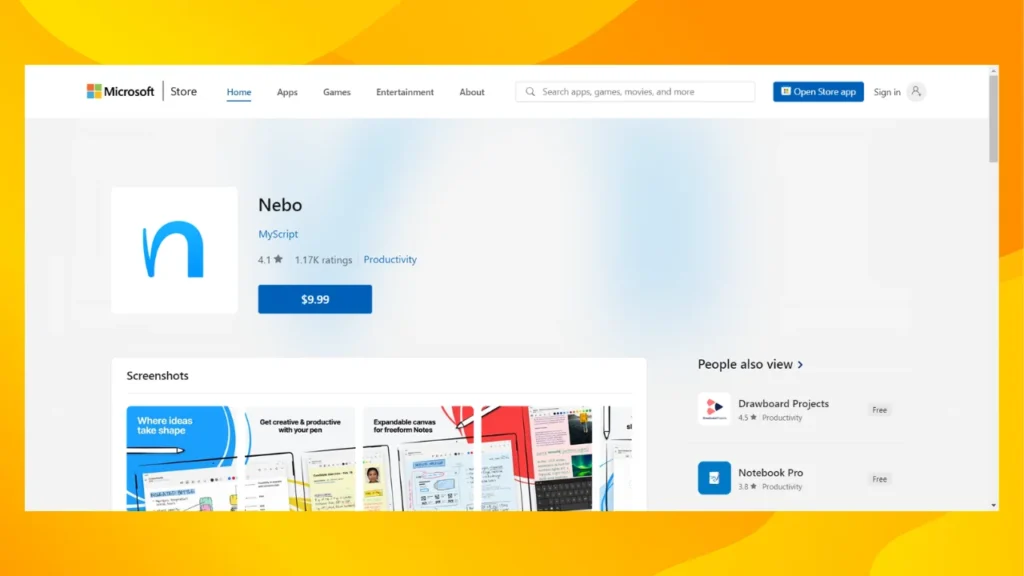
Step 2: Open Nebo
- Once installed, launch Nebo from the Start menu.
Step 3: Start Using Nebo
- Create a new notebook and begin writing using a stylus or keyboard.
- Convert your handwritten notes to text with Nebo’s powerful recognition feature.
- You can also add diagrams, equations, and organize your notes into sections.
Pros
- Handwriting Recognition: Excels at converting handwritten notes into text with high accuracy.
- Math & Diagrams: Supports mathematical equations and diagram creation, useful for technical notes.
- Integration: Works well with Microsoft Office for exporting notes.
- Stylus Support: Optimized for use with a stylus, making it ideal for those who prefer handwritten notes.
Cons
- Paid App: Nebo is not free; it requires a one-time purchase or subscription.
- Limited Features: Compared to other apps, it may have fewer features for multimedia note-taking.
- Syncing Issues: Users might face challenges with syncing notes between different devices.
4. GoodNotes – Bringing the iPad Experience to Windows
GoodNotes, a popular note-taking app widely used on iOS, is now available for Windows, making digital note-taking more accessible across platforms.
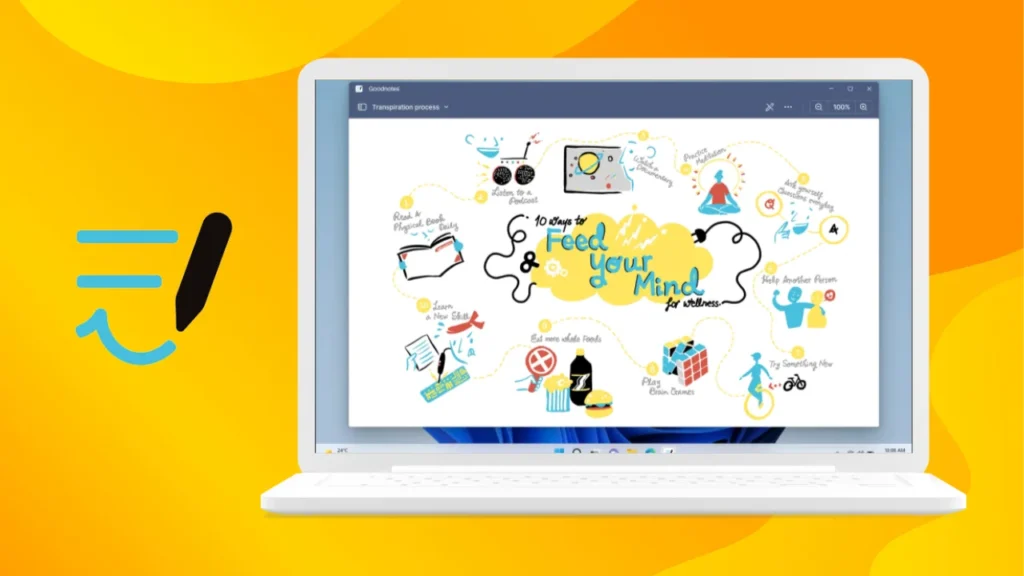
Whether you’re organizing your class notes, sketching diagrams, or jotting down ideas, GoodNotes for Windows offers a seamless experience with many of its core features.
Key Features:
- Handwriting support
- Organize notes in notebooks
- Annotate PDFs
How To Download and Use?
Ensure your Windows app is up-to-date:
- Open the Microsoft Store.
- Click on the “…” in the top-right corner.
- Select Downloads and updates, then click Get updates.
- Wait for the updates to finish, then restart your device.
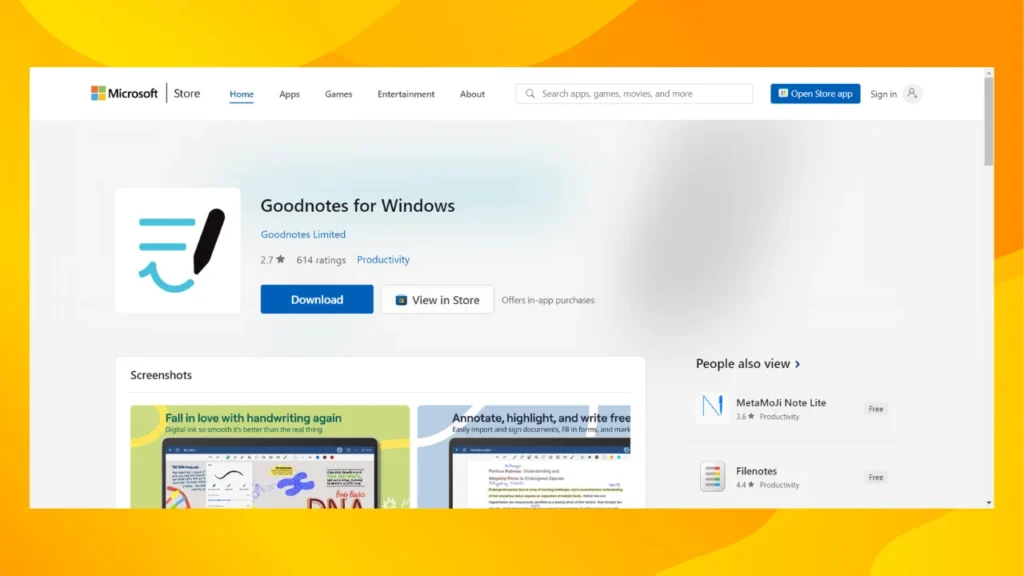
Install the GoodNotes web app:
- On your Windows device, open Microsoft Edge (avoid using Chrome or other browsers).
- Go to Good Notes.
- Click the three-dot menu in the top-right corner of the browser.
- Select Apps and click on Install this site as an app.
Pros
- Exceptional Handwriting Recognition: GoodNotes excels at converting handwritten notes into digital text. The handwriting recognition is highly accurate, making it ideal for those who prefer using a stylus.
- Organized Note-Taking: Allows users to create notebooks and organize notes in a way that mimics physical notebooks, including the ability to annotate PDFs and use various paper templates.
- Customizable: Provides a range of customization options for pen types, colors, and paper types, allowing for a personalized note-taking experience.
- Integration with iCloud: Syncs notes across Apple devices using iCloud, making it easy to access your notes on your iPhone, iPad, and Mac.
- User-Friendly Interface: The app’s interface is clean and intuitive, making it easy for new users to get started.
Cons
- Cost: GoodNotes requires a one-time purchase on the App Store. While it’s a one-time payment, it might be considered pricey compared to some free alternatives.
- Platform Limitation: Since GoodNotes is designed for iOS and macOS, it may lack some features and integrations available in native Windows apps.
FAQs
If you’re using an emulator, syncing might be limited, but with alternatives like OneNote, cross-platform syncing works flawlessly.
Yes, GoodNotes can be used offline. You can create, edit, and view notes without an internet connection. However, syncing notes across devices will require an internet connection.
No, GoodNotes is not available for Android devices. It is exclusive to iOS and macOS. For Android, you would need to explore alternative note-taking apps.
Final Thoughts
After using these alternatives for a while, I can confidently say that Microsoft OneNote and Nebo offer the best experience for Windows users.
While Notability itself can be run on a Windows PC using an emulator, the experience isn’t as smooth.
Most users on social platforms also recommend OneNote due to its seamless integration with Microsoft’s ecosystem and superior features for note-taking.
Similarly, if you want to explore more about Windows PowerToys, here are some details you don’t want to miss.
Moreover, which app will you be using on your Windows device? Let me know in the comments!
