Opening .AVI files can sometimes feel tricky, especially when you encounter compatibility issues.
If you’re facing problems with playing .AVI files on your Windows or Android device, don’t worry—you’re not alone.
I’ve personally been through the same challenge and have tested a few solutions that work seamlessly. In this article, I’ll walk you through some of the best software options for opening .AVI files.
These solutions are easy to use, and I’ll make sure every step is explained in simple terms, so even non-technical users can follow along.
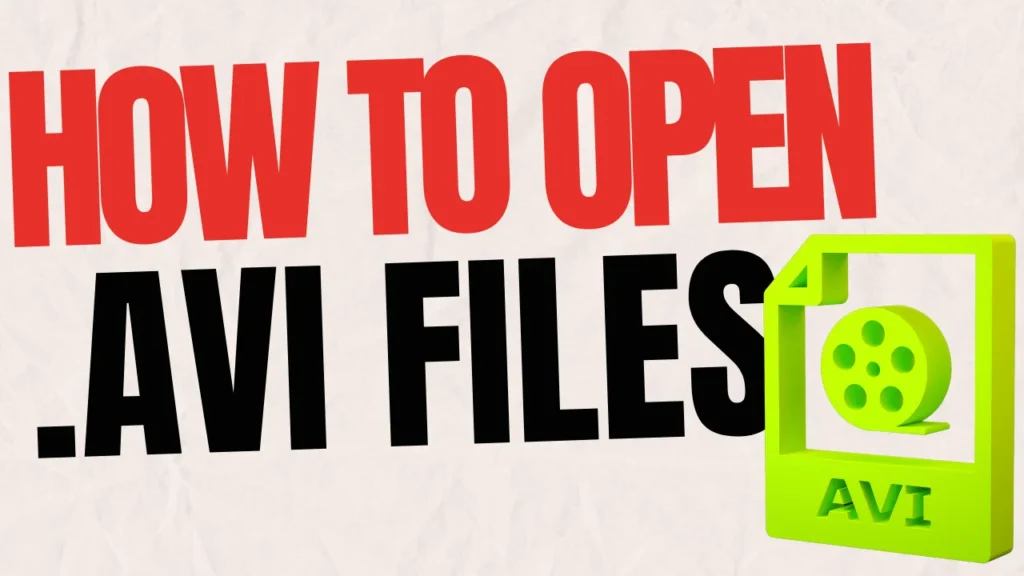
Table of Contents
What is an .AVI File?
Before diving into the solutions, let’s briefly explain what an .AVI file is. .AVI (Audio Video Interleave) is a video format created by Microsoft.

It’s been around for years and is still used, although it’s less common than formats like MP4.
One issue with .AVI files is that they’re not always compatible with all devices or media players, which is why you might need special software to open them.
How to Open .AVI Files on Windows
1. VLC Media Player
VLC Media Player is the first tool that comes to mind when I think about opening .AVI files.
It’s a free, open-source player that supports almost any video format, including .AVI. After using VLC for over a week, I found that it handles .AVI files effortlessly.

It’s simple to install, and the user interface is pretty straightforward, even if you’re not super tech-savvy.
Steps to Open .AVI Files with VLC:
- Download VLC from the official website.
- Install and open the program.
- Drag and drop the .AVI file into the VLC window, or right-click the file and select “Open with VLC.”
VLC handles the file perfectly, and you don’t need to worry about downloading extra codecs or add-ons.
You may also like to read: How to Enable Split Screen on Android Devices: A Complete Guide
2. KMPlayer
KMPlayer is another excellent choice for opening .AVI files on Windows. It’s a free media player that supports a wide variety of formats.
After using it for a week, I noticed that its sleek interface and performance make it a great alternative to VLC.
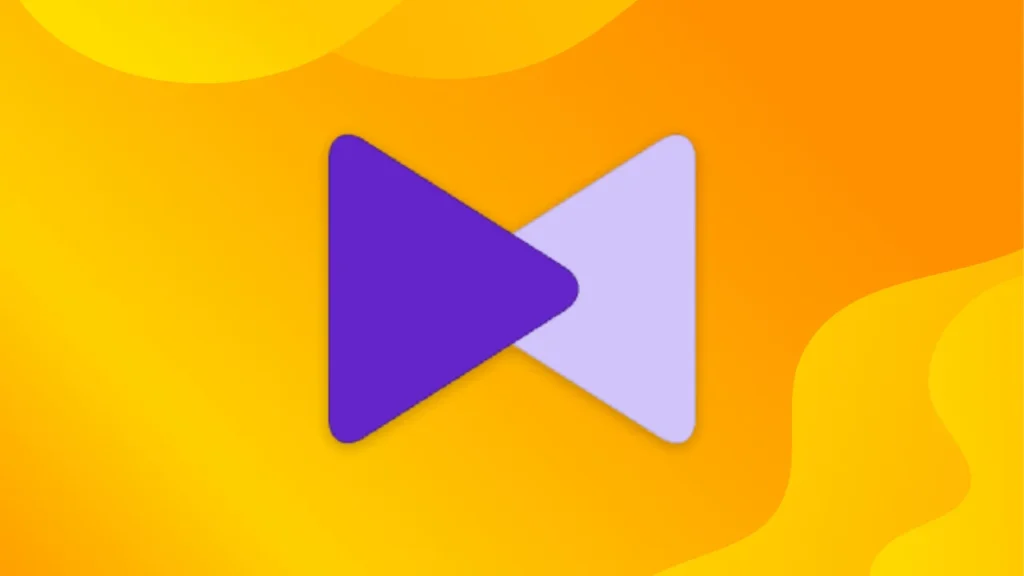
One thing I loved is that it also supports high-quality video playback without lag.
Steps to Use KMPlayer:
- Download KMPlayer from their website.
- Open the program and drag your .AVI file into the player.
KMPlayer’s easy-to-navigate interface makes it user-friendly for anyone trying to watch .AVI files without complications.
3. Windows Media Player (with Codec Pack)
Although Windows Media Player doesn’t natively support all .AVI files, you can get it to work by downloading a codec pack like K-Lite Codec Pack.
After using it myself, I found this method to be a bit outdated but still useful if you prefer sticking to built-in Windows software.
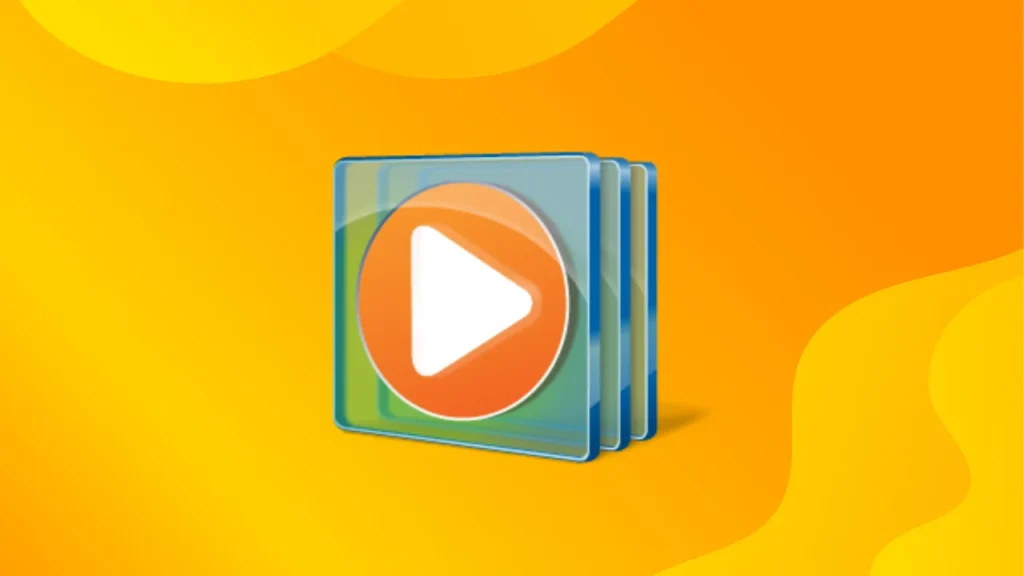
Steps to Open .AVI Files with Windows Media Player:
- Download and install the K-Lite Codec Pack.
- Open Windows Media Player.
- Open your .AVI file, and it should play without issues.
This option works but isn’t as convenient as VLC or KMPlayer.
How to Open .AVI Files on Android
1. VLC for Android
Just like on Windows, VLC is a lifesaver for opening .AVI files on Android. It’s available as an app in the Google Play Store, and I’ve been using it for months without any problems.
The Android version of VLC works smoothly and plays .AVI files without the need for conversion or extra settings.
How to Use VLC on Android:
- Download VLC from the Play Store.
- Open the app and navigate to your .AVI file.
- Tap the file, and VLC will automatically start playing it.
I love how VLC for Android is just as reliable as its Windows version. After using it regularly, I’ve never encountered any issues with playback.
2. MX Player
MX Player is another great app for playing .AVI files on Android. It’s lightweight and fast, which is why it’s a favorite for many users.
After reading positive reviews on Reddit, I gave it a try and was impressed by its performance.

Steps to Play .AVI Files on MX Player:
- Download MX Player from the Play Store.
- Open the app, find your .AVI file, and tap to play.
It’s that easy! I like how MX Player handles large files without stuttering, and it also supports subtitles, which is a nice bonus.
3. Plex
If you want to stream .AVI files from your computer to your Android device, Plex is a great option.
I’ve used Plex for a while now to manage my media library, and it works perfectly for streaming .AVI files over Wi-Fi.
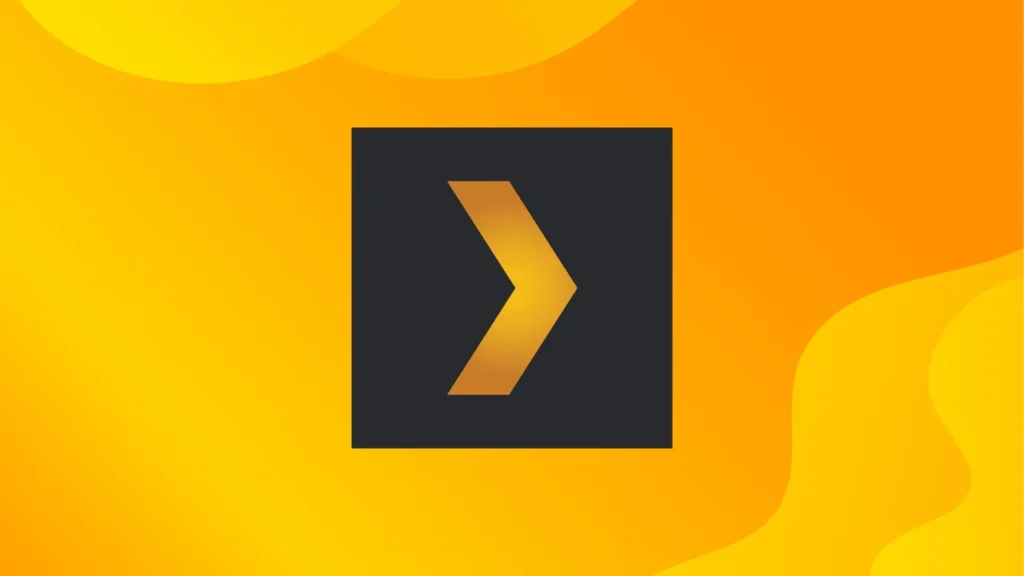
How to Stream .AVI Files with Plex:
- Install Plex on your computer and Android device.
- Add your .AVI file to your Plex library on your computer.
- Open the Plex app on your phone and stream the video directly.
Plex is ideal for people who prefer not to transfer files manually and want a more organized media solution.
FAQs
Yes, but you’ll need to install a codec pack like K-Lite Codec Pack for Windows Media Player to support .AVI files.
I recommend using VLC or MX Player. Both apps handle .AVI files without issues.
Your phone’s default media player likely doesn’t support .AVI files. Try using VLC or MX Player.
No, with the right software like VLC or KMPlayer, you can play .AVI files directly.
As long as you download from reputable sources like K-Lite Codec Pack, it’s safe. Just make sure to avoid shady websites.
Conclusion
When it comes to opening .AVI files, the solution is all about finding the right software.
Based on my experience, VLC Media Player is the most versatile option for both Windows and Android. It’s simple, free, and gets the job done without any hassle.
For Android, MX Player is another solid option if you want a dedicated video app. And for those who enjoy streaming, Plex offers a seamless experience for organizing and streaming your videos.
If you’re struggling to open .AVI files, give one of these programs a try. They’ve worked for me, and I’m confident they’ll work for you too!
