Having trouble connecting your device to your computer? Maybe you need to install the CP2101 driver for connectivity, between the two devices.
I understand the frustration you’re feeling as I’ve faced challenges before and can help walk you through each step of the installation process smoothly.
Having worked with devices that rely on the CP2101 driver myself I have gained a good understanding of How to install the CP2102 Driver.
Let’s jump in and get your device all set up and running efficiently together!
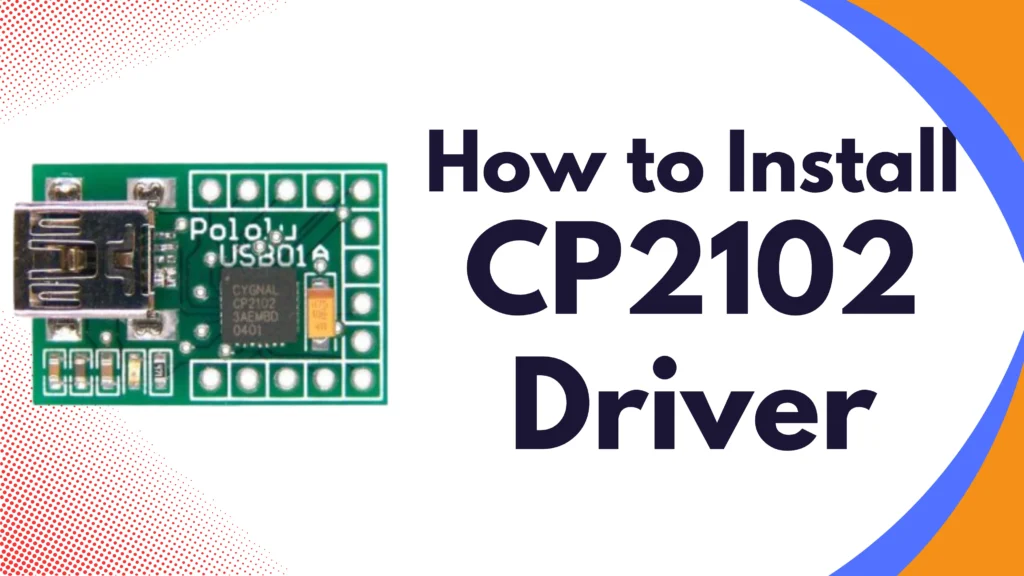
Table of Contents
What is the CP2102 Driver?
Lets begin by getting familiar with the CP2102 driver – it serves as a USB to UART bridge controller facilitating communication between your computer and devices through communication channels like Arduino boards and USB, to Serial adapters commonly found in various electronic devices.
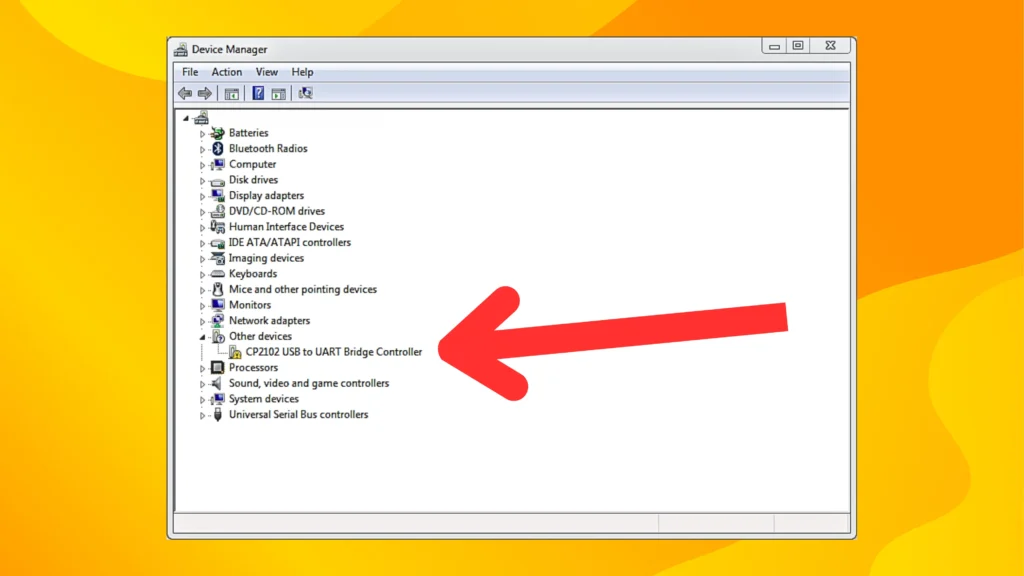
Step-by-Step Guide to How to Install the CP2102 Driver
1. Identify Your Operating System
First, determine whether you’re using Windows, macOS, or Linux. The installation process varies slightly for each.
2. Download the CP2102 Driver
Head over to the Silicon Labs website (the company behind the CP2100 chip). Grab the correct driver for your operating system from there.
I found their website user friendly myself; however, if you run into any issues navigating it a quick search on Google, for “CP2100 driver download” should help steer you in the right direction.
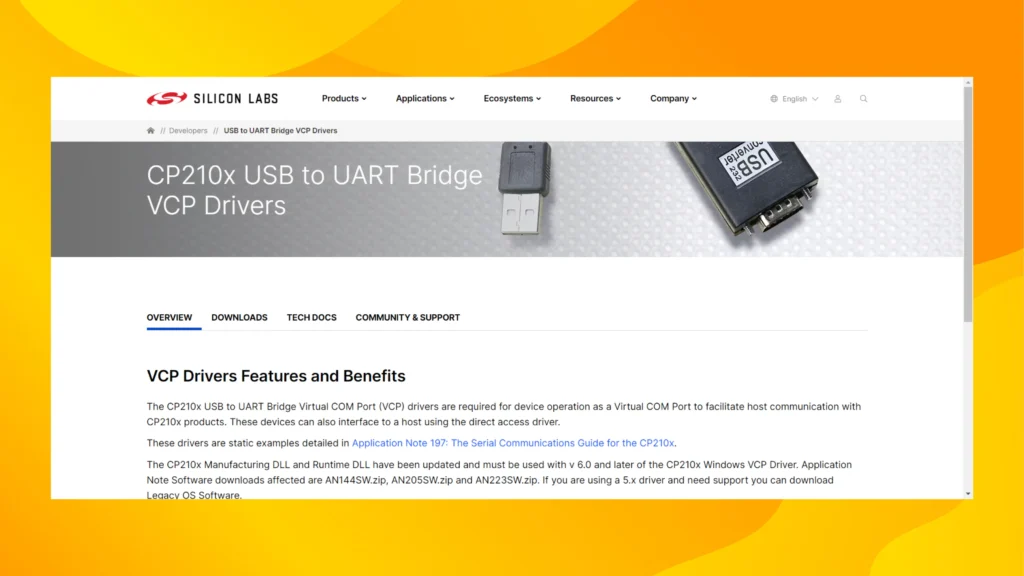
3. Extract the Files
Once downloaded, extract the files from the zip folder. I usually create a new folder on my desktop for easy access.
4. Install the Driver
For Windows:
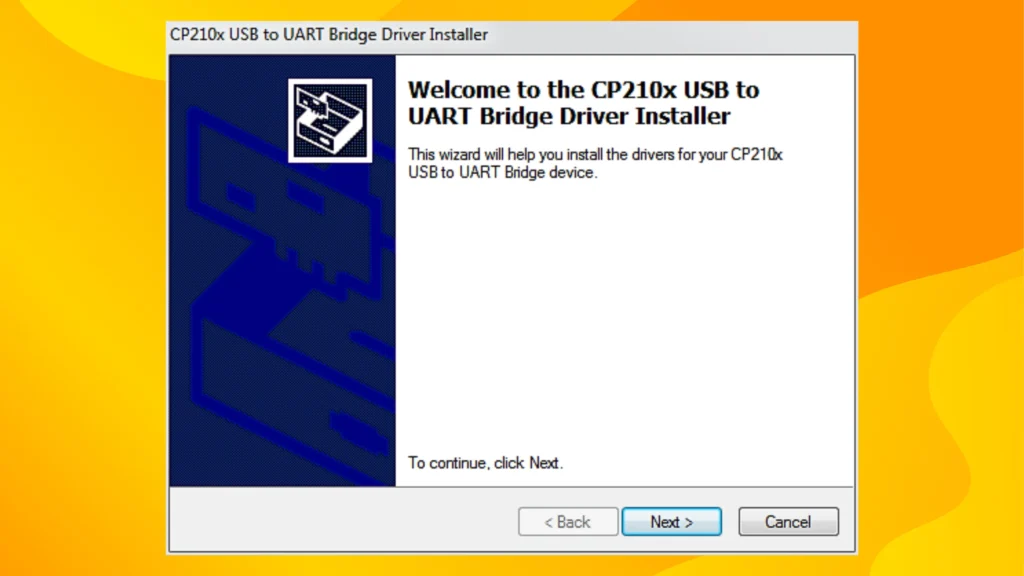
- Open the extracted folder and run the installer file (usually with a .exe extension).
- Follow the on-screen instructions. It’s pretty straightforward – just click ‘Next’ a few times and you’re done!
Also Read: How to Enable WSL and Install Linux on Windows
For macOS:
- Open the .dmg file you downloaded.
- Run the installer package and follow the prompts.
- You might need to restart your computer after installation.
For Linux:
- Most Linux distributions come with the CP2102 driver pre-installed. If not, you can install it using your package manager.
5. Connect Your Device
Now connect your device to the USB port, on your computer; it should be. Any required drivers will be installed automatically by the system.
6. Verify the Installation
To make sure everything’s working:
On Windows:
- Open Device Manager (right-click the Start button and select ‘Device Manager’).
- Look for “Ports (COM & LPT)” and expand it.
- You should see a new COM port listed, often named “Silicon Labs CP210x USB to UART Bridge”.
On macOS:
- Open Terminal and type: ls /dev/tty.*
- You should see a device listed like “/dev/tty.SLAB_USBtoUART”
On Linux:
- Open Terminal and type: dmesg | grep FTDI
- You should see a message about a new USB device being recognized.
Troubleshooting Tips
If you’re having trouble, don’t panic! Here are some things you can try:
- Restart your computer after installation.
- Try a different USB port.
- Uninstall and reinstall the driver.
- Check for Windows updates or macOS updates.
I’ve been using the CP2101 driver for some time now. Overall its been pretty dependable in my experience so far!
That said though I did stumble upon a Reddit posts talking about connectivity glitches every now and then, from other users.
So it might be a good idea to double check your devices manual or reach out to the manufacturers support team if you’re facing any ongoing issues.
FAQs
No, once installed, the CP2102 driver should work for all devices using this chip.
Yes, it’s a widely used driver from a reputable company. Always download from the official Silicon Labs website to ensure safety.
In most cases, no. The driver is necessary for your computer to communicate with the device properly.
Check your device’s documentation or look for “CP2102” printed on the chip itself if visible.
Conclusion
To sum up making sure the CP2102 driver is installed is really important to ensure that a lot of USB devices function properly on your computer.
Although it may appear intimidating the procedure is actually pretty straightforward. I trust this manual has clarified the installation process and made it easy to understand.
Keep in mind if you encounter any difficulties there are plenty of resources online to help you out. Most issues have straightforward fixes.
