If you’ve recently embraced ChromeOS Flex on your laptop and are eager to dive into video editing, you’re in the right place. Shotcut, a renowned free and open-source video editing software compatible with Linux, Windows, and Mac, is the perfect choice for your ChromeOS Flex.
Follow this comprehensive guide with step-by-step instructions, accompanied by screenshots and command-line inputs, to seamlessly install Shotcut on your Chromebook. Transform your ChromeOS Flex into a powerful video editing hub, just like I did with my trusty HP laptop, now running ChromeOS Flex and contributing to my YouTube channel.
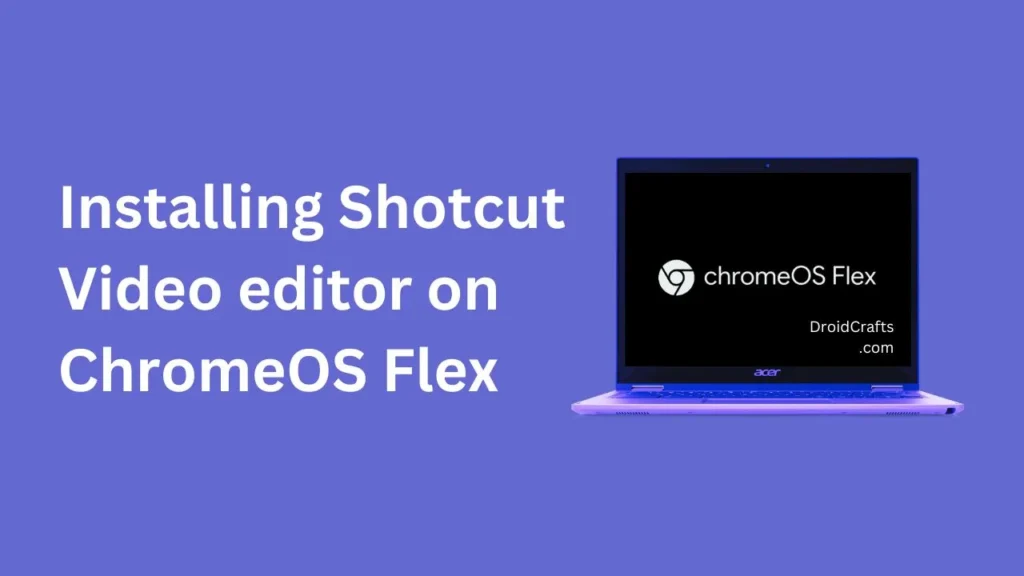
Table of Contents
Getting Started: Preparing Your ChromeOS Flex
Before installing Shotcut, let’s ensure your ChromeOS Flex is ready for the process. Open the terminal and execute the following commands:
1. Update Package Lists:
sudo apt update2. Install Flatpak:
sudo apt-get install flatpak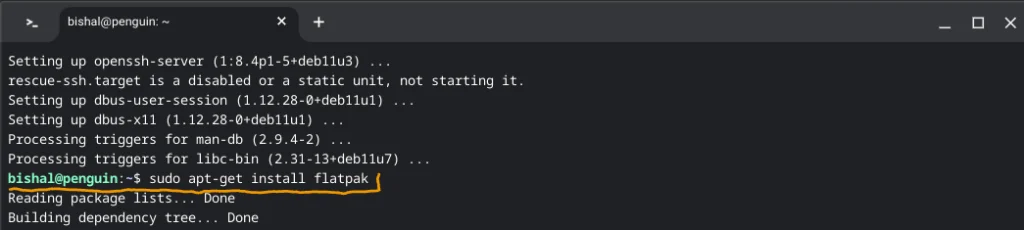
3. Add Flathub Repository:
sudo flatpak remote-add --if-not-exists flathub https://flathub.org/repo/flathub.flatpakrepoNow that your system is prepped, let’s move on to installing Shotcut.
Installing Shotcut Video editor on ChromeOS Flex
1. Install Shotcut Video Editor via Flatpak:
sudo flatpak install flathub org.shotcut.Shotcut
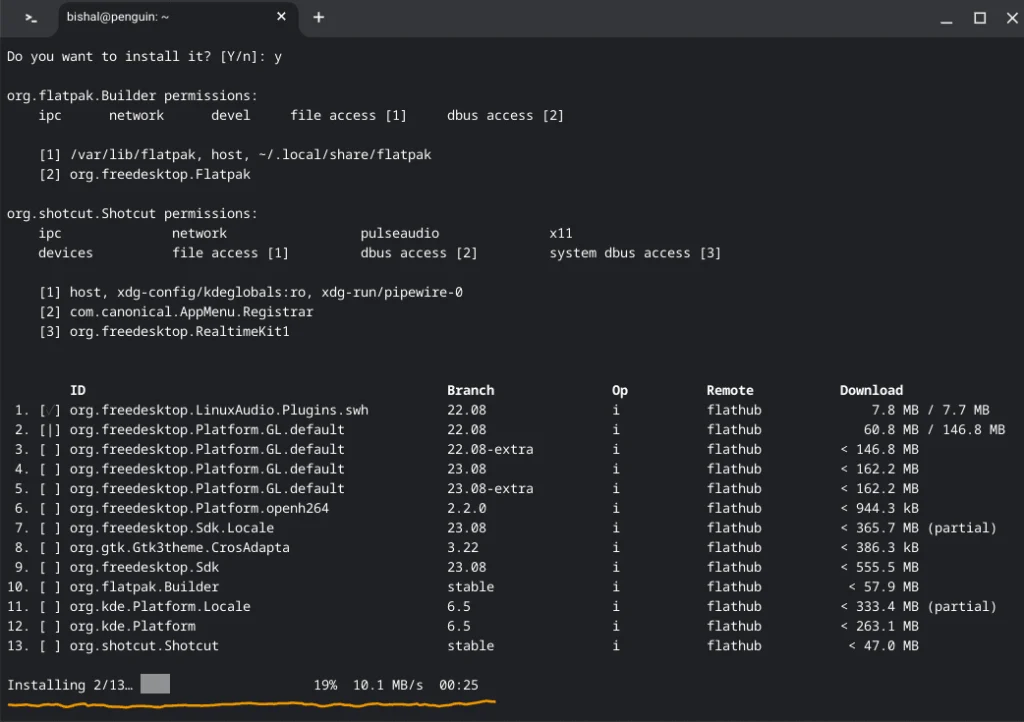
2. Adjust Permissions:
sudo chown root:root /usr/bin/bwrap && sudo chmod u+s /usr/bin/bwrapThese commands ensure a smooth installation of Shotcut on your ChromeOS Flex, unlocking a world of video editing possibilities.
FAQs
Yes, Shotcut is compatible with ChromeOS Flex. By following the provided installation steps, you can seamlessly integrate this versatile video editor into your Chromebook environment.
Shotcut stands out as a powerful, free, and open-source video editing solution. Its compatibility with various operating systems, including ChromeOS Flex, makes it an ideal choice for users seeking a feature-rich editing experience.
ChromeOS Flex combines the simplicity of ChromeOS with the flexibility of Linux. This union creates an efficient and user-friendly environment for tasks like video editing, providing a seamless experience on a variety of devices.
Conclusion
Congratulations on successfully installing Shotcut on your ChromeOS Flex! With this accomplished, you’ve unlocked a world of creative possibilities for video editing. Whether you’re a seasoned content creator or taking your first steps into editing, the combination of ChromeOS Flex and Shotcut provides a robust platform to bring your ideas to life.
Feel free to drop a comment below if you need any assistance or have questions while navigating Shotcut on your Chromebook. Your journey into the realm of video editing is just beginning, and I’m here to support you along the way!
