AnyDesk is a lightweight and user-friendly remote desktop application that allows users to access their systems remotely.
This guide will walk you through the steps to install AnyDesk on Ubuntu, ensuring a seamless setup. Whether you’re a beginner or an experienced user, this comprehensive guide has everything you need.
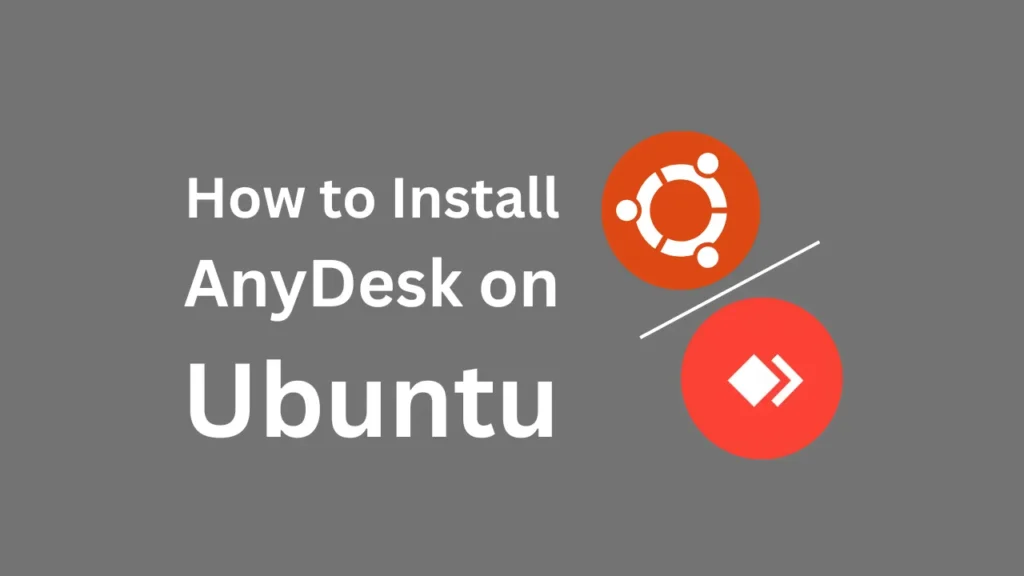
Table of Contents
What is AnyDesk?
AnyDesk is a popular remote desktop application that provides fast and secure access to computers over the internet. It’s ideal for IT professionals, developers, and anyone needing remote assistance.
Key Features of AnyDesk
- High Performance: Low latency, fast data transmission.
- Cross-Platform Support: Available on Linux, Windows, macOS, Android, and more.
- Secure: Uses TLS 1.2 for encryption.
- Lightweight: Minimal resource usage.
Prerequisites
Before installing AnyDesk, ensure the following:
- Operating System: Ubuntu 24.04 or similar.
- Admin Rights: You need sudo privileges.
- Internet Connection: Required to download and install the AnyDesk package.
Step-by-Step Installation Guide
Step 1: Update the System
Updating your system ensures all existing packages are up to date.
sudo apt update && sudo apt upgrade -yStep 2: Add the AnyDesk Repository
- Download the GPG key for AnyDesk:
wget -qO - https://keys.anydesk.com/repos/DEB-GPG-KEY | sudo gpg --dearmor -o /usr/share/keyrings/anydesk-keyring.gpg- Add the AnyDesk repository to your system:
echo "deb [signed-by=/usr/share/keyrings/anydesk-keyring.gpg] https://deb.anydesk.com/ all main" | sudo tee /etc/apt/sources.list.d/anydesk.listStep 3: Install AnyDesk
- Update your package list to include the new repository:
sudo apt update- Install AnyDesk:
sudo apt install anydesk -yStep 4: Launch and Configure AnyDesk
- Open AnyDesk:
- Launch AnyDesk from the applications menu or by running:
anydesk
- Configure Access Settings:
- Set a password for unattended access in the settings if required.
- Note the AnyDesk address to share for remote access.
How to Uninstall AnyDesk
If you no longer need AnyDesk, uninstall it using the following command:
sudo apt remove anydesk -yFAQs
Yes, AnyDesk is free for personal use. However, businesses require a paid license.
Yes, AnyDesk supports older Ubuntu versions, but ensure your system is updated.
Ensure that your system meets the prerequisites and try reinstalling the application.
Conclusion
Installing AnyDesk on Ubuntu is a straightforward process. With this guide, you should have AnyDesk up and running in no time.
If you face any issues or have tips to share, leave a comment below. We’d love to hear from you!
