Including a user in a Linux group is a job for system administrators and regular users alike. When you’re handling a server or simply organizing your computer knowing how to include a person in a Linux group can be very handy.
In this article, I’ll guide you through the techniques to add a user to a group in Linux, with limited technical knowledge can easily understand and follow along.
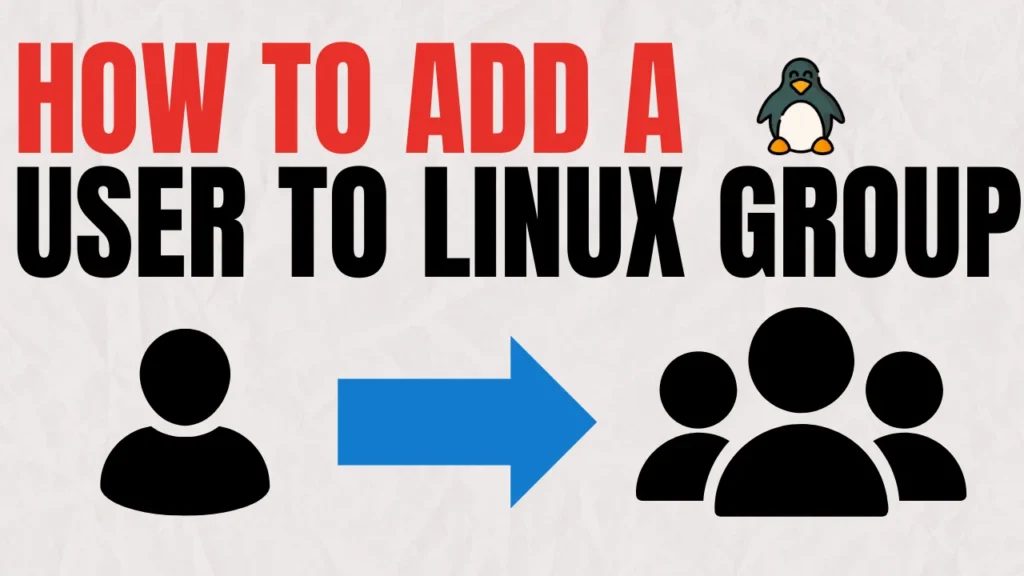
Table of Contents
Why Add a User to a Group in Linux?
Let’s first talk about why it’s important to add a user to a group in Linux before we get into the specifics of how to go about it. In Linux systems groups are crucial for managing permissions across users.
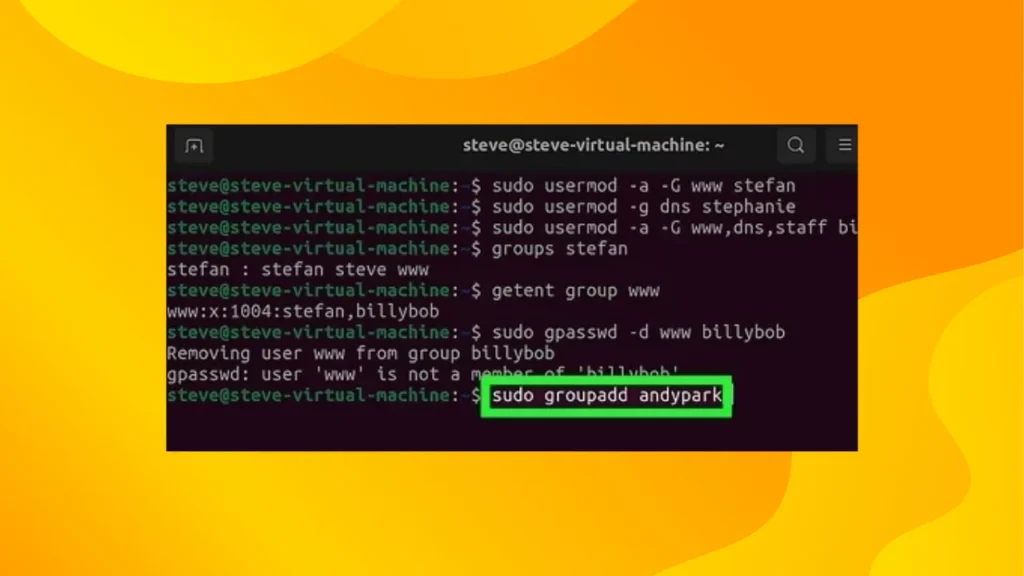
By adding a user to a group in Linux you can give them access, to files, directories and applications that are limited to that specific group.
Similar like this: How to Use the Grep Command in Linux: A Step-by-Step Tutorial
Methods to Add a User to a Group in Linux
Method 1: Using the usermod Command
The usermod command is a powerful tool for modifying user accounts. Here’s how you can use it to add a user to a group in Linux:
- Open the Terminal: You can open the terminal by pressing
Ctrl + Alt + Tor searching for “Terminal” in your applications menu. - Run the Command: Type the following command and press Enter:
sudo usermod -aG groupname usernameReplace groupname with the name of the group and username with the name of the user you want to add.
For example, to add a user named john to a group called sudo, you would run:
sudo usermod -aG sudo john- Verify the Change: To verify that the user has been added to the group, you can use the
groupscommand:
groups usernameMethod 2: Using the gpasswd Command
The gpasswd command is another way to manage group memberships. Here’s how to use it:
- Open the Terminal.
- Run the Command: Type the following command and press Enter:
sudo gpasswd -a username groupnameReplace username and groupname with the appropriate values.
For example:
sudo gpasswd -a john sudo- Verify the Change: Use the
groupscommand to check the user’s group memberships.
Method 3: Editing the /etc/group File
For those who prefer a more manual approach, you can directly edit the /etc/group file:
- Open the Terminal.
- Edit the File: Use a text editor like
nanoorvimto edit the/etc/groupfile:
sudo nano /etc/group- Find the Group: Locate the line that corresponds to the group you want to add the user to. It will look something like this:
sudo:x:27:john- Add the User: Add the username to the end of the line, separated by a comma. For example:
sudo:x:27:john,jane- Save and Exit: Save the file and exit the text editor.
FAQs
Yes, you can add multiple users to a group by listing them separated by commas in the /etc/group file or by running the usermod or gpasswd commands multiple times.
You can remove a user from a group using the gpasswd command: sudo gpasswd -d username groupname
No, you don’t need to restart your system. The changes take effect immediately.
Conclusion
Adding a user to a Linux group is a straightforward process that can be done using several methods. Whether you prefer using commands like usermod and gpasswd or editing the /etc/group file directly, you now have the knowledge to manage group memberships effectively. I personally find the usermod command to be the most convenient, but it’s great to have multiple options depending on your preference.
After trying out these techniques for some time nows I can say with certainty that they are user friendly methods to utilize Linux effectively!
Plenty of users in communities such, as Reddit have also expressed their positive encounters with these strategies which has established a strong level of trust within the Linux community.
By using the guidelines provided in this article you can effortlessly include a user in a Linux group. This is particularly handy, for organizing permissions. Guarantee that your system operates efficiently.
