Ever wanted to get more apps on your ChromeOS Flex, only to find the Google Play Store missing? No worries! This guide, “How to Install the App Store on ChromeOS Flex,” is your buddy for making it happen.
I’ll guide you through each step in a super easy way. Since ChromeOS Flex might be hanging out on older laptops without Google Play Store support, this guide is here to make your device even cooler. Let’s dive in!
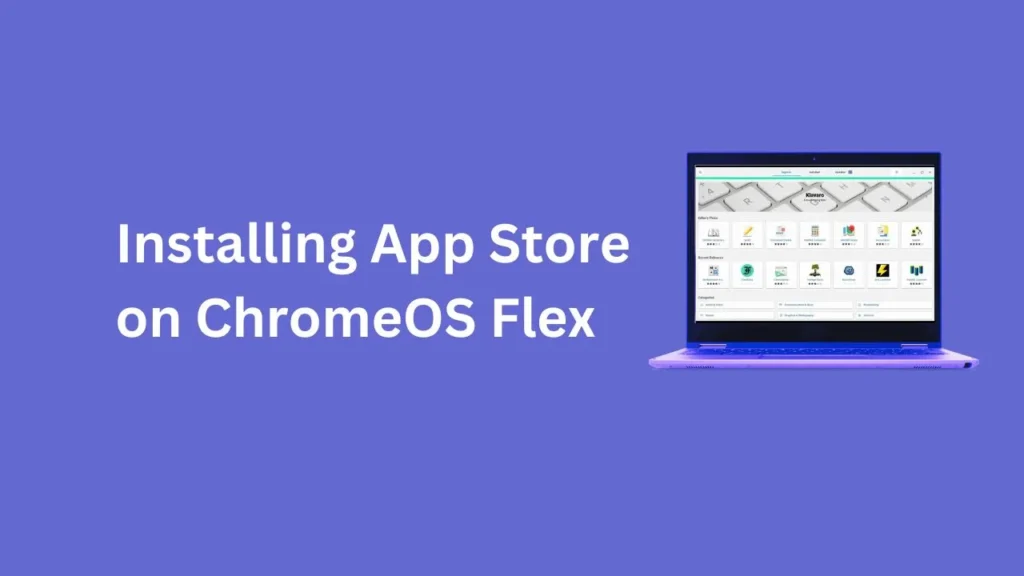
Table of Contents
1. Enable Linux on ChromeOS Flex
To unleash the full potential of your ChromeOS Flex, you need to turn on Linux. It’s easy—just go to Settings, then Advanced, and finally Developers. Look for the option to Turn On Linux. Click it, put in your username, and set the disk size (I recommend a minimum of 20 GB).
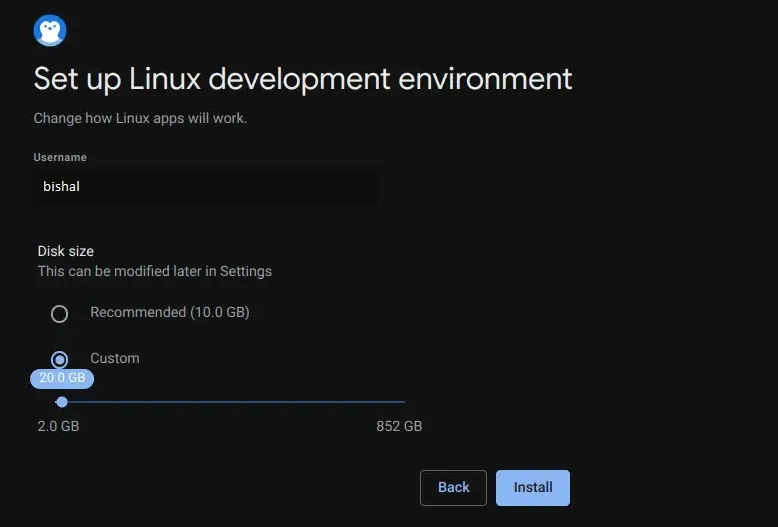
Now, open the terminal and follow these simple step-by-step commands:
2. Install Flatpak:
sudo apt install flatpak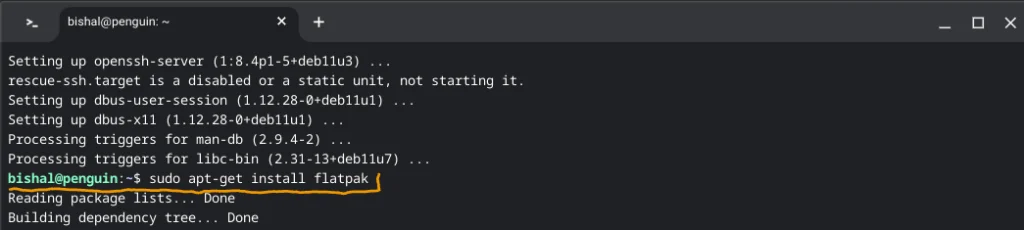
3. Add Flatpak Repository:
sudo add-apt-repository ppa:flatpak/stable4. Update Packages:
sudo apt update5. Install GNOME Software Plugin for Flatpak:
sudo apt install gnome-software-plugin-flatpak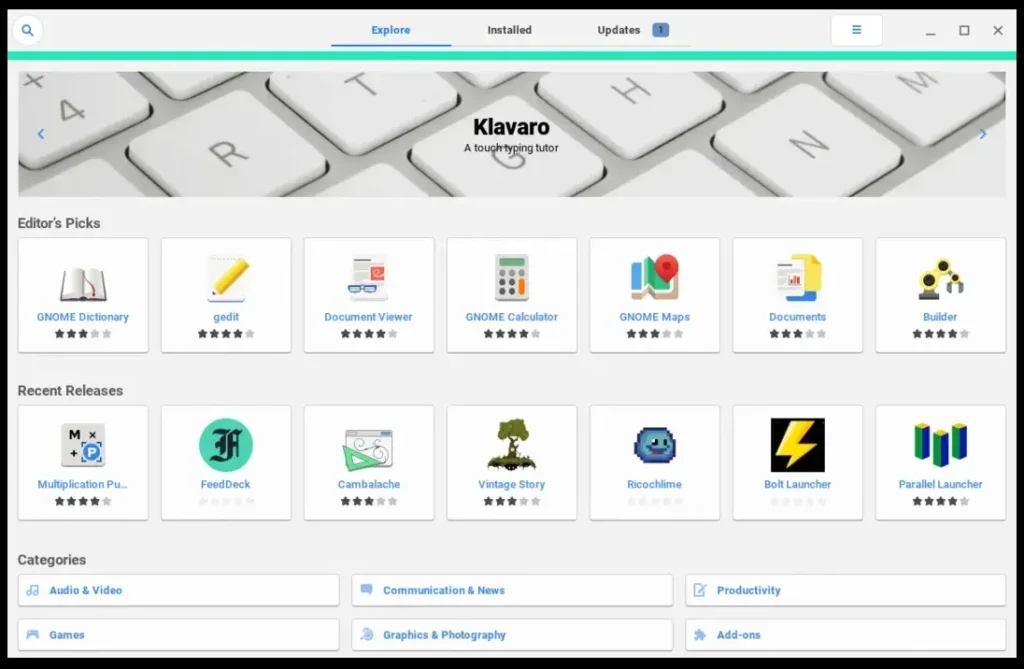
6. Add Flathub Repository:
flatpak remote-add --if-not-exists flathub https://dl.flathub.org/repo/flathub.flatpakrepoThese commands set the stage for your app store installation.
Frequently Asked Questions
Why do we need Linux for an app store on ChromeOS Flex?
Linux is like the backstage pass—it empowers your ChromeOS Flex to run the app store smoothly. Enabling Linux opens up a world of possibilities for your device.
Why Flatpak?
Flatpak is our go-to because it makes installing and managing apps a breeze across different Linux setups. It ensures compatibility and keeps things user-friendly.
Can I tweak the Linux disk size on ChromeOS Flex?
Absolutely! During the Linux setup, customize the disk size. But for a hassle-free experience, allocate at least 20 GB.
Wrapping Up
You’ve just given your ChromeOS Flex a power boost by enabling Linux and setting up the groundwork for your app store. Embrace the awesomeness of Flatpak for a seamless experience in getting your favorite apps on board. Now, go ahead and explore the vast world of apps on your ChromeOS Flex.
Have questions or run into any hiccups? Share your thoughts in the comments below. Your experiences and questions might just help out a fellow ChromeOS Flex enthusiast.