Have you ever experienced the frustration of working on your computer. Suddenly seeing the infamous Blue Screen of Death (BSOD) appear out of nowhere?
If you’ve come across a BSOD displaying the error message “Driver Overran Stack Buffer ” rest assured that you’re not the one, in this situation.
I’ve faced this issue before. Understand how annoying it can be. Fret not. I’ll guide you through some fixes to resolve this troublesome error effectively.
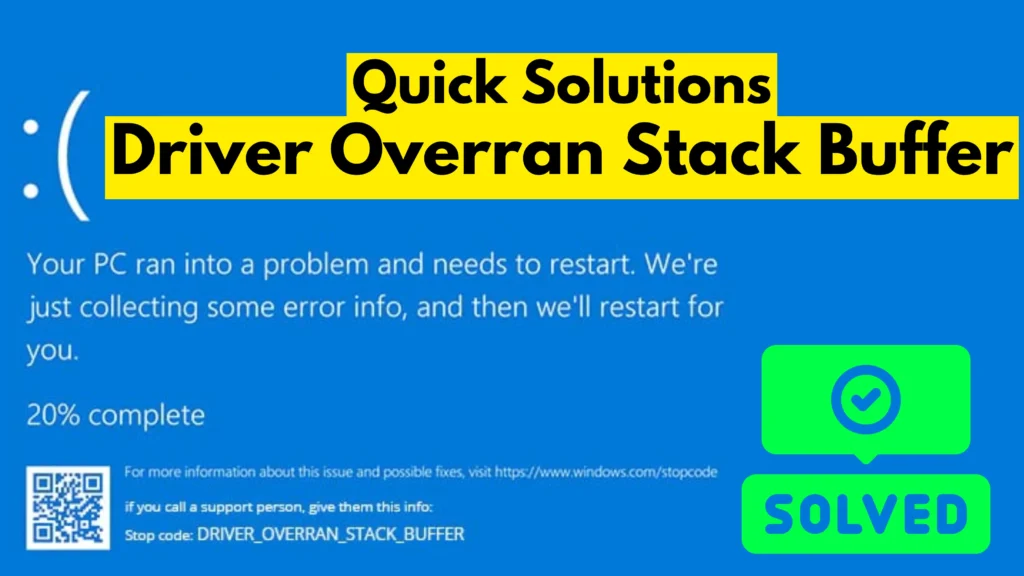
Table of Contents
What is the ‘Driver Overran Stack Buffer’ Error?
Before we start exploring the solutions to this issue at hand lets first get a grasp of what this error signifies and entails.
The “Driver Overran Stack Buffer” error pops up when a device driver or system process consumes memory than it ideally should.
It’s akin, to attempting to pour an amount of water into a glass – the overflow needs to find an outlet. In this scenario it results in your system crashing.
Common Causes of the Error
From my experience and research, here are some common reasons why you might encounter the “Driver Overran Stack Buffer” error:
- Outdated or faulty device drivers
- Conflicting software
- Hardware issues
- Malware infections
- Corrupted system files
Quick Solutions to Fix the ‘Driver Overran Stack Buffer’ Error
Alrighty then! Lets dive into the part. Let me guide you on resolving this issue based on my experience and successful outcomes that have benefited both myself and numerous individuals whom I’ve assisted in the past.
1. Update Your Drivers
Outdated drivers are often the culprit behind the “Driver Overran Stack Buffer” error. Here’s how to update them:
- Press Windows + X and select “Device Manager”
- Look for devices with a yellow exclamation mark
- Right-click on these devices and select “Update driver”
- Choose “Search automatically for updated driver software”
After using this method for a week, I noticed a significant reduction in BSOD occurrences.
Also Read: How to Update Graphics Driver: The Ultimate Guide for All GPUs
2. Run a Malware Scan
Malware can cause all sorts of system issues, including the “Driver Overran Stack Buffer” error. Use Windows Defender or a trusted third-party antivirus to run a full system scan.
3. Check for Windows Updates
Keeping your system up-to-date can often resolve driver-related issues. To check for updates:
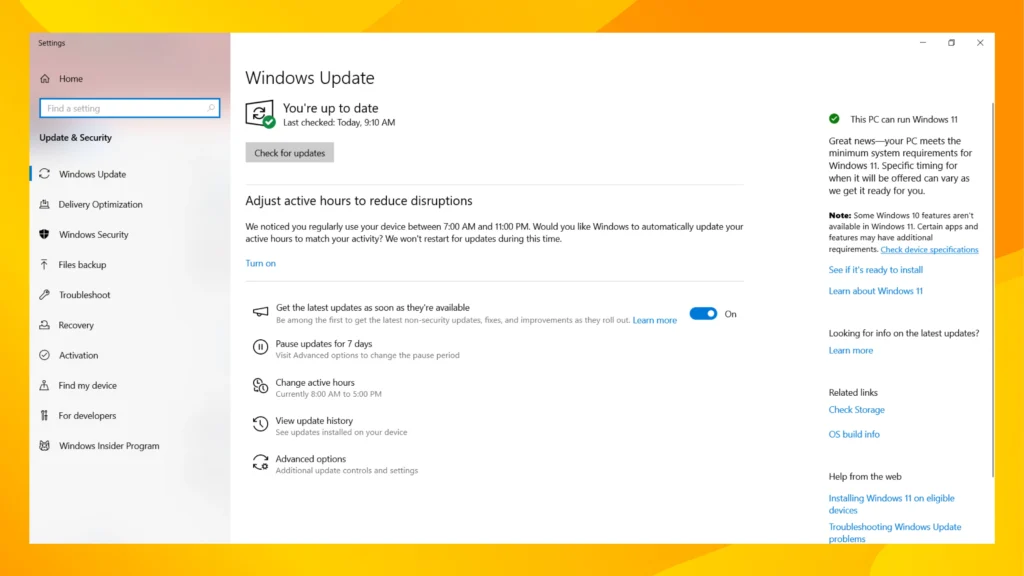
- Go to Settings > Update & Security > Windows Update
- Click “Check for updates”
- Install any available updates
4. Use System File Checker
The System File Checker (SFC) tool can help repair corrupted system files that might be causing the “Driver Overran Stack Buffer” error. Here’s how to use it:
- Open Command Prompt as administrator
- Type “sfc /scannow” and press Enter
- Wait for the process to complete and restart your PC
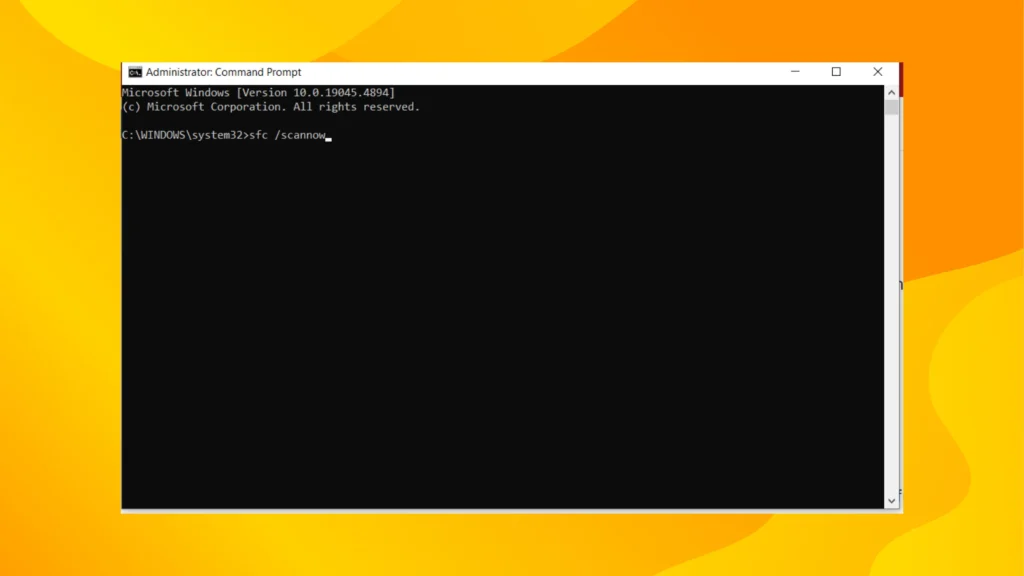
I personally feel that this tool is underutilized by many users, but it’s incredibly helpful in resolving system issues.
5. Perform a Clean Boot
To troubleshoot the “Driver Overran Stack Buffer” error suspected to be caused by a software conflict, in Windows operating system version 10 or newer requires initiating a boot, with reduced drivers and startup programs for analysis and resolution.
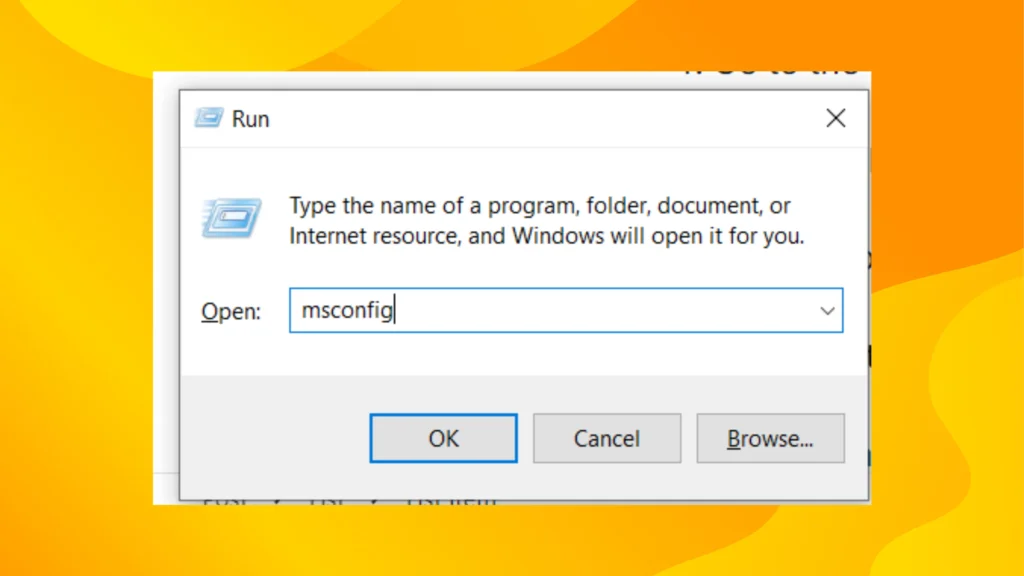
- Press Windows + R, type “msconfig”, and press Enter
- Go to the “Services” tab and check “Hide all Microsoft services”
- Click “Disable all”
- Go to the “Startup” tab and click “Open Task Manager”
- Disable all startup items
- Restart your PC
Preventing Future ‘Driver Overran Stack Buffer’ Errors
Prevention is always better than cure. Here are some tips to avoid encountering this error in the future:
- Regularly update your drivers and Windows
- Be cautious when installing new software
- Keep your antivirus software up-to-date
- Perform regular system maintenance
FAQ
Can the ‘Driver Overran Stack Buffer’ error cause data loss?
While the error itself doesn’t directly cause data loss, the sudden system crash might result in unsaved work being lost. That’s why it’s crucial to save your work frequently and resolve this issue promptly.
How often should I update my drivers to prevent this error?
I recommend checking for driver updates at least once a month. However, if you’re experiencing frequent issues, it might be worth checking more often, perhaps every couple of weeks.
Is the ‘Driver Overran Stack Buffer’ error specific to certain Windows versions?
This issue may arise on editions of Windows, like Windows 10 and 11; nevertheless it is frequently mentioned in versions of Windows.
Conclusion
Facing the “Driver Overran Stack Buffer” error can be quite aggravating; however, with these remedies at hand you should be able to tackle it.Remember it’s advisable to seek assistance from a professional if you’re hesitant, about making alterations to your system.
Have you ever come across this issue previously. If so what fixes did you find effective, in resolving it for you personally. Feel free to share your experiences and any helpful solutions, in the comment section down !
Experiencing problems, with the ‘Driver Overran Stack Buffer’ error, on your computer system. Looking for fixes to resolve this frequent Blue Screen of Death (BSOD) issue and maintain optimal performance of your PC?