Google has recently launched its official Android emulator for Windows: the Google Play Games Emulator. This new tool offers a significant upgrade over existing emulators like BlueStacks, providing better performance, optimization, and a more seamless Android experience.
In this blog post, we’ll delve into the requirements, installation process, comparison with BlueStacks and frequently asked questions about this exciting new emulator.
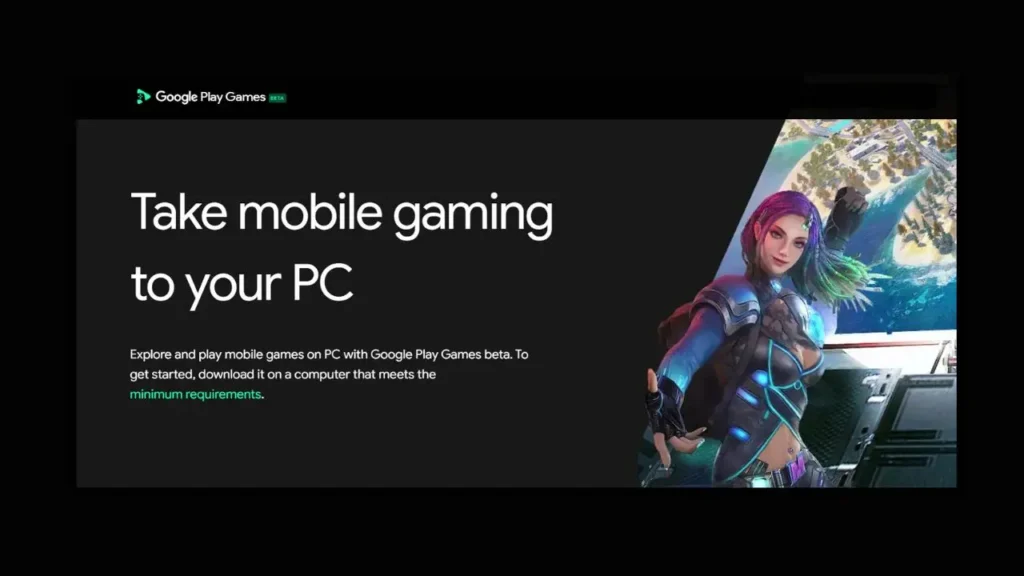
Table of Contents
Prerequisites
Before you begin, ensure your system meets the following requirements:
- Operating System: Windows 10 (64-bit) or later
- Processor: Intel Core i5 or AMD Ryzen 5 processor
- RAM: 8GB or more
- Storage: 10GB of free space
- Graphics Card: Intel UHD Graphics 620 or equivalent
- Hardware Virtualization: Enable hardware virtualization in your BIOS settings. This is crucial for optimal emulator performance.
Step-by-Step Installation
- Download the Emulator: Visit the official Google Play Games Emulator website and download the installer.
- Install the Emulator: Double-click the downloaded file and follow the on-screen instructions.
- Launch the Emulator: Once the installation is complete, open the emulator.
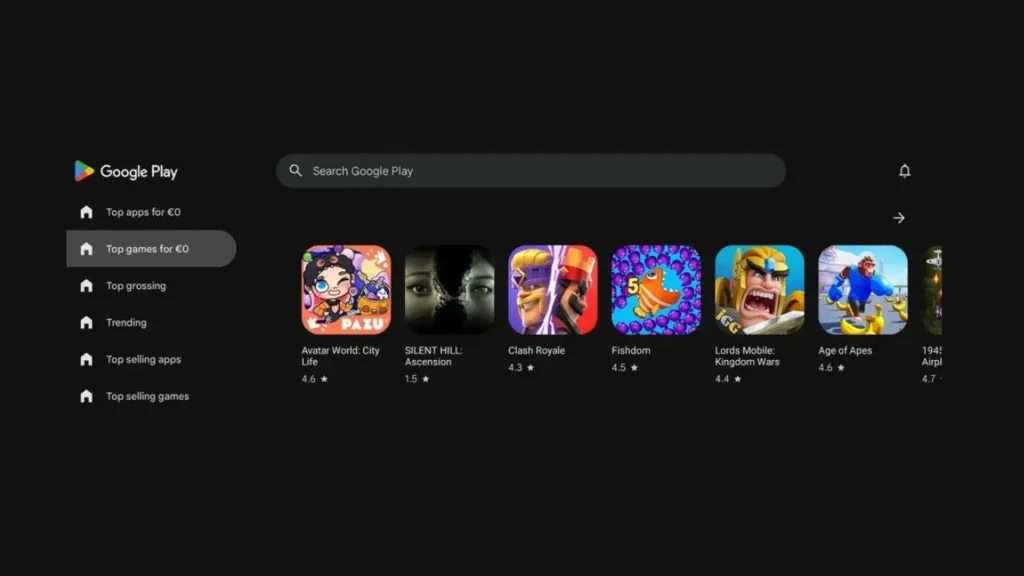
Additional Tips
- Enable Hardware Virtualization: If you encounter performance issues, ensure hardware virtualization is enabled in your BIOS settings. This can significantly boost emulator performance.
- Customize Settings: The emulator allows you to customize settings like graphics output, aspect ratio, and mouse input modes. Experiment with different settings to find the optimal configuration for your system and preferences.
- Install Apps: The emulator comes with a built-in Play Store where you can download and install compatible Android apps. You can also install custom APK files using a sideloader like AOW Tools.
- Troubleshoot Issues: If you encounter any problems, check the emulator’s official documentation or online forums for troubleshooting tips.
Google Play Games Emulator vs. BlueStacks
To help you decide which emulator is best for your needs, here’s a comparison of the Google Play Games Emulator and BlueStacks.
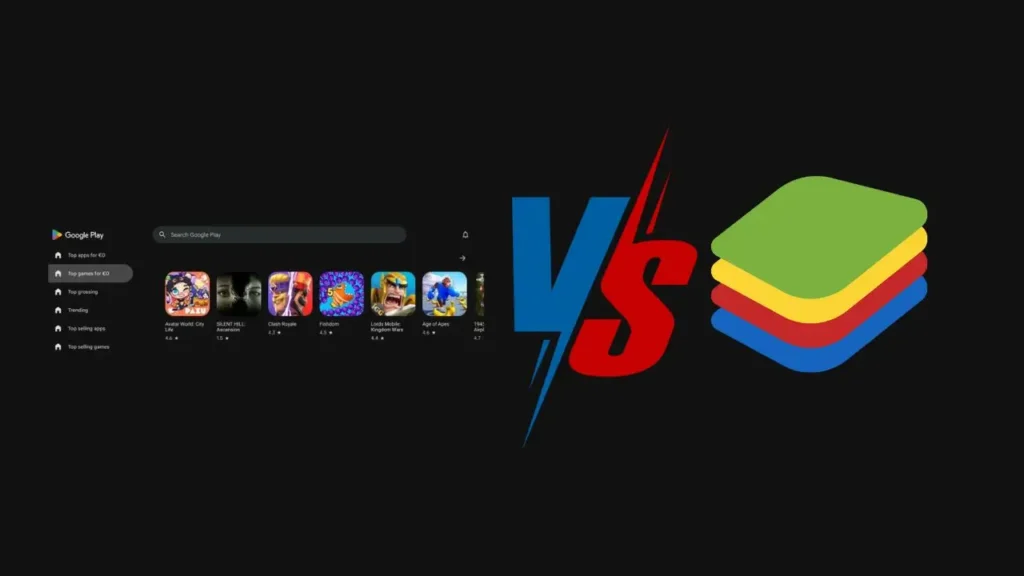
| Feature | Google Play Games Emulator | BlueStacks |
|---|---|---|
| Official Support | Directly from Google | Third-party |
| Performance | Generally better due to direct Google support | Can vary depending on system and configuration |
| Android Version | Latest Android version | Older Android versions |
| Customization | Limited customization options | Extensive customization options |
| Compatibility | Good compatibility with most apps and games | May have compatibility issues with some apps |
| Resource Usage | Generally more efficient | Can be resource-intensive |
| Security | More secure due to direct Google support | May have security concerns (third-party) |
| Ease of Use | User-friendly interface | Can be more complex to set up Export to Sheets |
Choosing the Right Emulator
The best emulator for you depends on your specific needs and preferences. If you prioritize official support, performance, and ease of use, the Google Play Games Emulator is a good choice. However, if you require extensive customization options and are willing to deal with potential compatibility issues, BlueStacks might be a better fit.
Frequently Asked Questions
Can I use the emulator for gaming?
Yes, the emulator is designed for gaming and offers excellent performance.
Can I install any Android app on the emulator?
While the emulator is primarily designed for gaming, you can install custom APK files using a sideloader. However, some apps might not function correctly or require additional configurations.
Is the emulator free to use?
Yes, the emulator is completely free to download and use.
What Android version does the emulator run?
The emulator currently runs on Android 14, providing a more up-to-date and feature-rich experience.
Conclusion
The Google Play Games Emulator offers a convenient way to enjoy Android apps and games on your Windows PC. By following the steps outlined in this guide and ensuring your system meets the requirements, you can successfully install and use the emulator to enhance your gaming experience.