Switching from an iPhone to an Android phone can seem challenging, especially when you’re worried about how to transfer all your important data.
I remember when I decided to switch to an Android device, I was concerned about losing my contacts, photos, and other files.
After trying a few methods, I found some great tools that make the iPhone to Android transfer process much easier.
In this article, I’ll share the best free tools for making this transfer in 2024, based on my personal experience.

Table of Contents
Why You Need a Transfer Tool?
When I first switched from iPhone to Android, I thought I could simply move my files by connecting the two devices.
However, I quickly realized that some data, like text messages and app data, wasn’t transferring properly. That’s when I started searching for a reliable iPhone to Android transfer tool.
These tools can save you a lot of time and help ensure that all your important files, such as contacts, messages, photos, and apps, move smoothly to your new device.
Top Free iPhone to Android Transfer Tools in 2024
1. Google Drive
One of the easiest ways to transfer your data from iPhone to Android is through Google Drive. I found this method particularly useful because it’s free and straightforward.
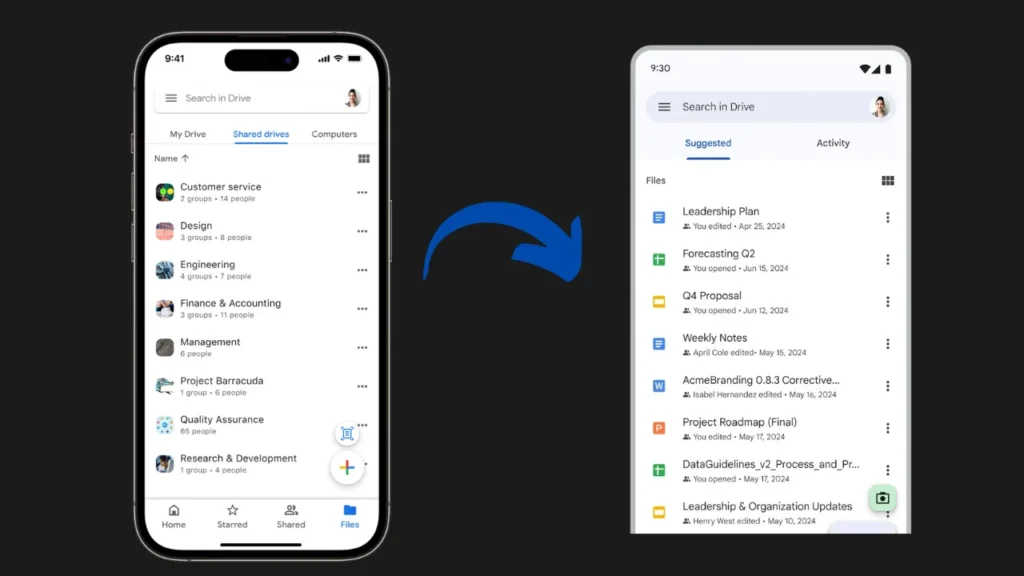
Step 1: First, download the Google Drive app on your iPhone if you haven’t already.
Step 2: Open the app and sign in with your Google account. Go to the menu and select “Backup.”
Step 3: Choose what you want to back up (contacts, calendar, photos, etc.) and start the backup process. This might take some time depending on how much data you have.
Step 4: On your new Android device, log into the same Google account. Your data should start syncing automatically.
2. Samsung Smart Switch
If you’re moving to a Samsung device, Samsung Smart Switch is one of the best tools available. It’s a free app that makes the iPhone to Android transfer process quick and easy.
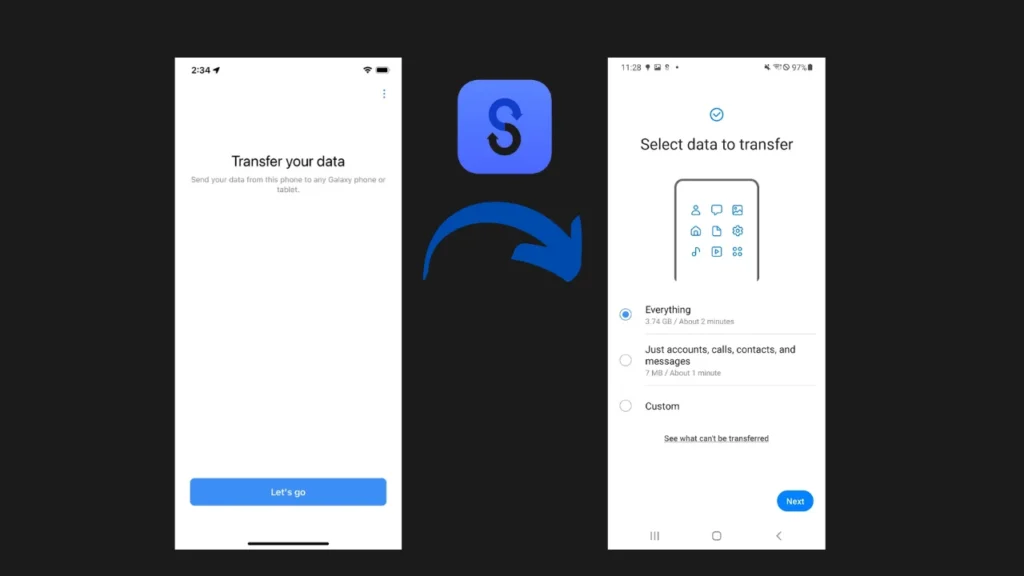
Step 1: Download the Samsung Smart Switch app on your new Samsung phone.
Step 2: Connect your iPhone to the Samsung device using a USB-C to Lightning cable or through Wi-Fi.
Step 3: Follow the on-screen instructions to select the data you want to transfer, like contacts, messages, and apps.
Step 4: Start the transfer and wait for it to complete.
3. Switch To Android
Google’s “Switch To Android” app is a newer tool that makes transferring your data from an iPhone to an Android phone simple and straightforward. It’s especially useful if you’re new to Android and want an easy way to move the essentials.
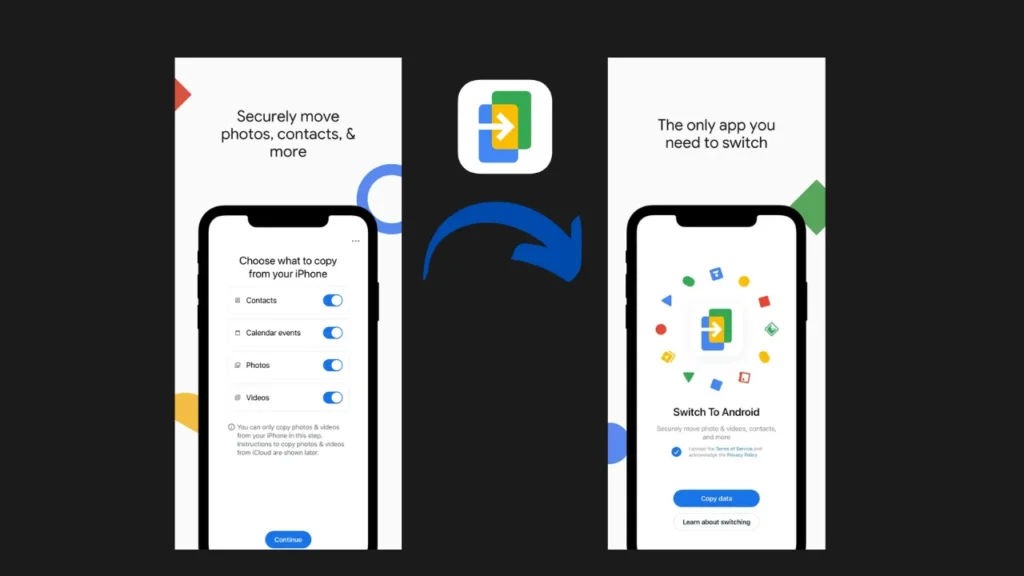
Step 1: Download the “Switch To Android” app on your iPhone.
Step 2: Open the app and follow the instructions to transfer your data, including contacts, messages, photos, and videos.
Step 3: Once the transfer is complete, log in to your new Android phone with your Google account, and your data will be there.
Personal Experience
After using Google Drive for a week, I can say that it’s a simple method that works well for most users.
It’s particularly handy if you don’t have a lot of data to transfer. However, the backup process can be a bit slow if you have a lot of photos and videos.
Likewise, i personally feel that Samsung Smart Switch is one of the fastest and most reliable tools if you’re switching to a Samsung phone.
Most users on Reddit also agree that this app makes the transfer process much easier and faster.
Similarly, after using the Switch To Android app for a week, I personally feel that it’s a great option for those who want a simple and no-fuss transfer.
However, it doesn’t transfer apps, which might be a downside for some users.
FAQs
Will I lose any data during the transfer?
These tools are designed to transfer data safely. However, I recommend checking your important files after the transfer to make sure everything moved correctly.
How long does the transfer take?
The time it takes depends on how much data you’re transferring. For example, Google Drive might take a few hours if you have many photos and videos, while Samsung Smart Switch is generally quicker.
Can I transfer apps from iPhone to Android?
You can’t directly transfer apps, but the tools will help you reinstall them on your new Android device. Your app data may not transfer over, so you might need to set up some apps again.
What if I have more data than Google Drive allows?
If your data exceeds the free storage limit on Google Drive, you can either upgrade your storage plan or selectively back up only the most important files.
Conclusion
Switching from an iPhone to Android doesn’t have to be difficult. With the right tools, like Google Drive, Samsung Smart Switch, and Switch To Android, you can easily move all your important data.
Most users on Reddit and Twitter have found these methods reliable and effective, and after using them myself, I can confidently say that these are the best free iPhone to Android transfer tools for 2024.
So, don’t let the fear of losing your data keep you from enjoying your new Android device!