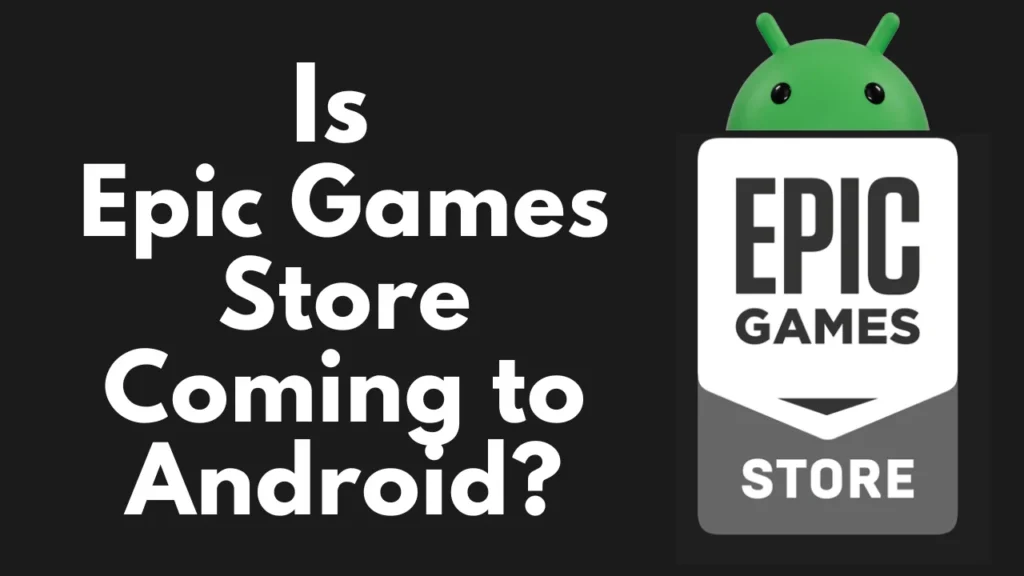Reacting to a text message is a quick and easy way to show your feelings without typing a long response. While some Android phones have built-in features for this, others may require a different approach.
This guide will show you how to react to messages on Android, and we’ll also cover how to install any necessary apps from the Google Play Store if you don’t have them yet.
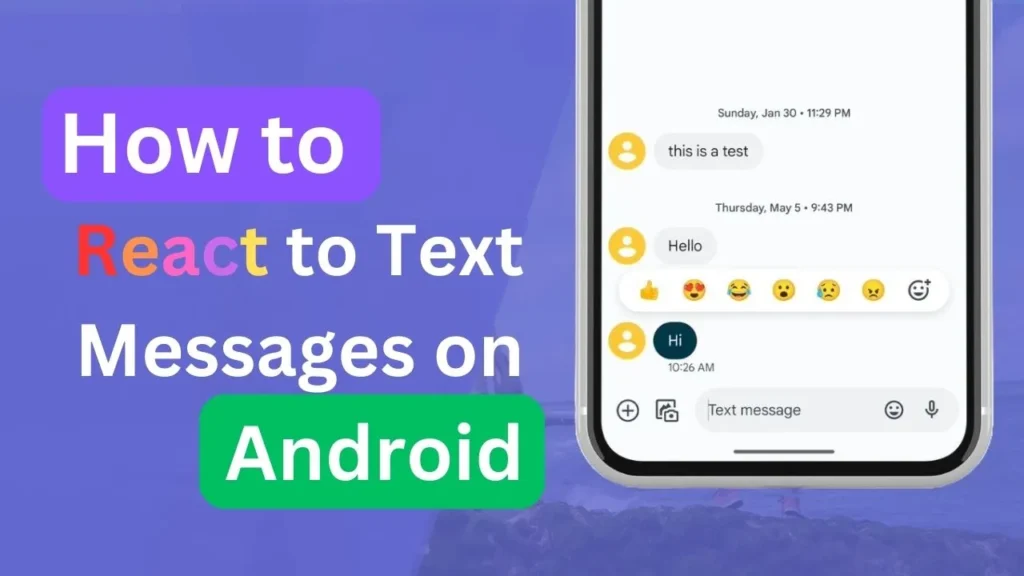
Table of Contents
What Do You Need?
Before you start, make sure you have the latest version of your messaging app. This guide uses Google Messages as an example, but the process is similar on other popular messaging apps.
Why Use Message Reactions?
Reacting to a message is a fast and fun way to show how you feel. Instead of typing “I like this” or “That’s great,” you can simply send a thumbs-up. It’s a small gesture that can mean a lot, especially when you’re in a hurry.
How to Install the Right Apps from the Google Play Store
If your default messaging app doesn’t support reactions, you might need to download another app that does. Here’s how to do it:
- Open the Google Play Store:
- On your Android phone, find and open the Google Play Store app. It’s the app with the colorful play button icon.
- Search for a Messaging App:
- In the search bar at the top, type “Google Messages” and press the search icon. Google Messages by Google LLC should appear as the first result.
- Install the App:
- Tap on “Google Messages” in the search results, then tap the “Install” button. The app will begin downloading and installing on your phone.
- Set It as Your Default Messaging App:
- After installation, open the Google Messages app and follow the on-screen instructions to set it as your default messaging app.
How to React to a Text Message on Android
Once you have the right messaging app set up, reacting to messages is easy. Here’s how:
- Open Your Messaging App:
- Start by opening your default or newly installed messaging app.
- Select a Conversation:
- Tap on the conversation where the message you want to react to is located.
- Press and Hold the Message:
- Find the message you want to react to. Press and hold it until a menu appears.
- Choose Your Reaction:
- A menu with different emojis will pop up. Select the one that best matches your reaction, such as:
- 👍 Thumbs-up for “Like”
- ❤️ Heart for “Love”
- 😂 Laughing face for something funny
- A menu with different emojis will pop up. Select the one that best matches your reaction, such as:
- Send Your Reaction:
- Once you choose the emoji, it will appear below the message you reacted to, and the person who sent it will see your reaction.
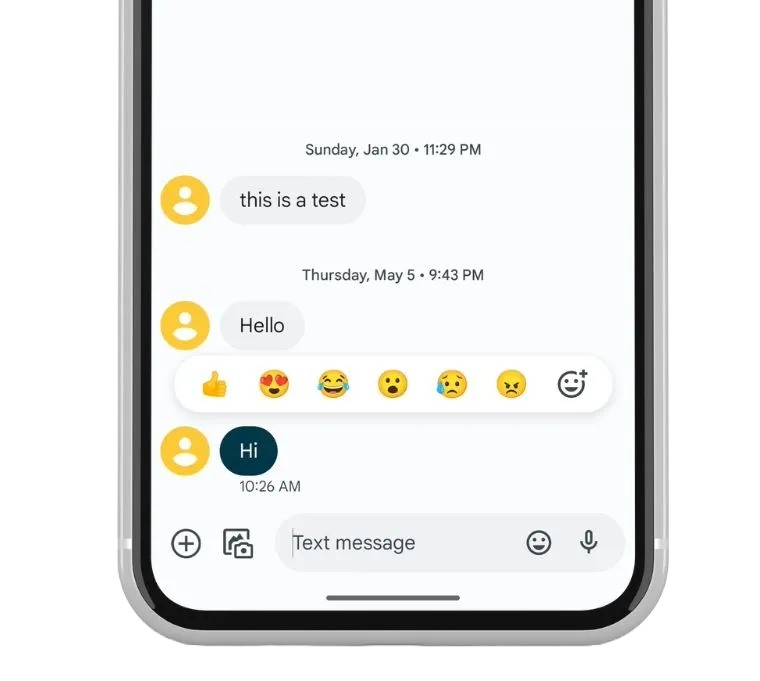
Why Reacting to Messages is Useful
- Quick Communication:
- Reactions allow you to communicate your feelings quickly without having to type out a full message.
- More Expressive Conversations:
- Using emojis to react can make your conversations more expressive and fun.
Troubleshooting: Can’t React to Messages?
If you’re having trouble reacting to messages, here’s what you can do:
- Update Your Messaging App:
- Ensure your messaging app is up to date, as some older versions may not support reactions.
- Switch to Google Messages:
- If your default app doesn’t allow reactions, consider switching to Google Messages, which supports this feature.
Frequently Asked Questions
Can I “Like” a Message on All Android Phones?
Yes, most modern Android phones with the latest messaging apps allow you to “like” or react to messages using emojis. If your phone doesn’t support this feature, consider updating your app or trying a different messaging app like Google Messages.
What Happens When I Like a Message?
When you like a message, the person who sent it will get a notification saying you liked it. Your reaction will appear below the message in the chat.
Can I Undo a Reaction?
Yes, if you accidentally react with the wrong emoji, just press and hold the message again and choose a different emoji or tap the same emoji to remove your reaction.
Conclusion
Reacting to messages on Android is a simple and effective way to express your feelings quickly. Whether you want to like, love, or laugh at a message, following the steps in this guide will help you do it easily.
If you have any questions or run into any issues, feel free to ask in the comments.